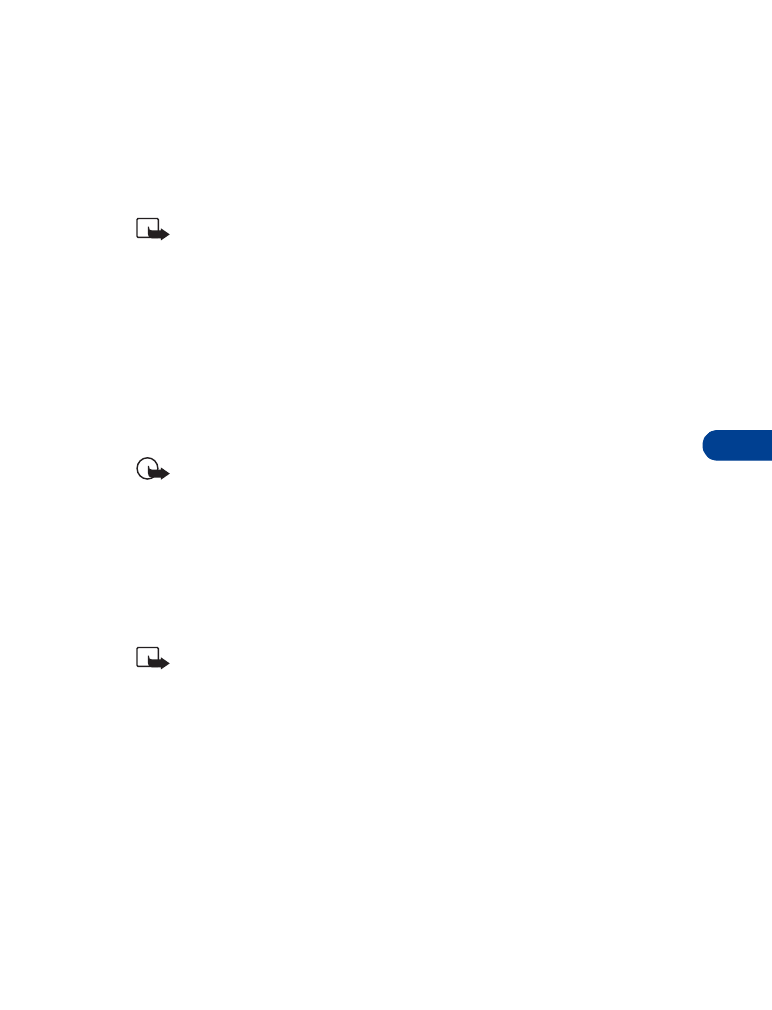
Note: You must have an accessory (such as a loopset) attached to
your phone prior to selecting the Accessory settings menu.
To select and customize profiles for use with the headset, handsfree
device (car kit), loopset, and TTY/TDD:
1
Press Menu 4-6 (Settings - Accessory settings).
After a brief pause, the list of accessory profiles appear in the display.
2
Scroll to one of the following Accessory profiles and press Select.
•
Headset
•
Loopset
•
TTY/TDD
•
Handsfree
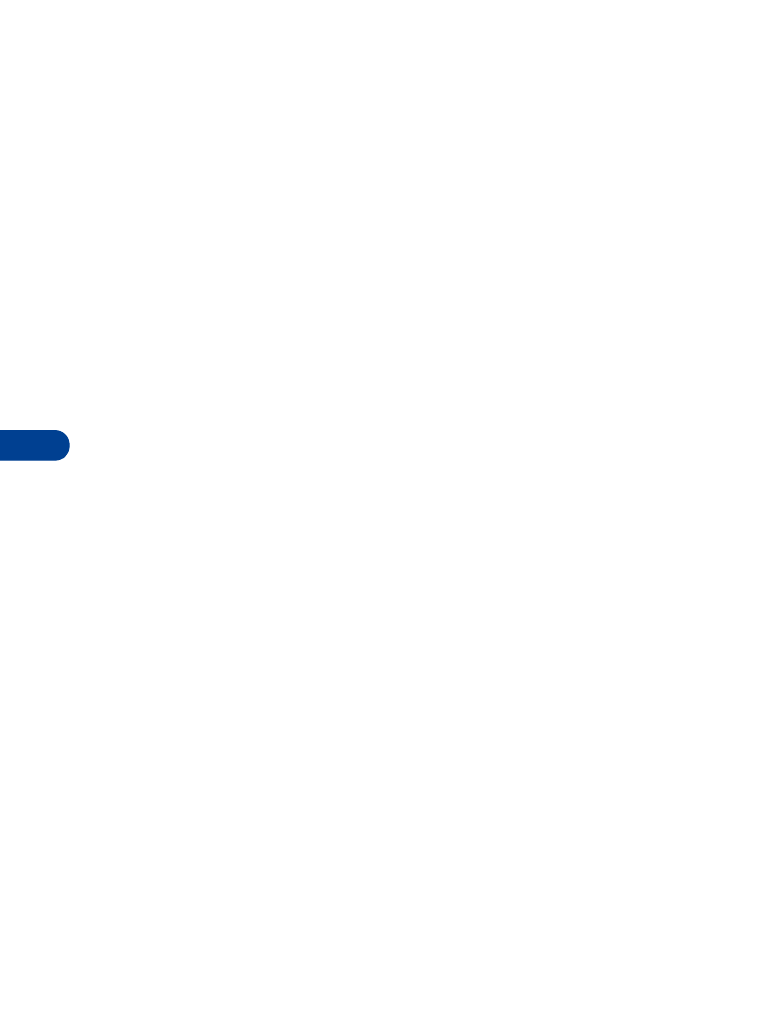
10
[ 62 ]
IF YOU SELECTED HEADSET
The following options are available. Scroll to the option of your choice and
press Select to enter the option’s submenu and modify its settings.
•
Default profile - Choose the profile you wish to be automatically
activated when a headset is connected
•
Automatic answer - Calls are answered automatically after 1 ring
when a headset is connected. Scroll to On or Off and press Select
IF YOU SELECTED HANDSFREE
The following options are available. Scroll to the option of your choice and
press Select to enter the option’s submenu and modify its settings.
•
Default profile - Choose the profile you wish to be automatically
activated when your phone is connected to a car kit.
•
Automatic answer - Calls are answered automatically after 1 ring
when a car kit is connected. Scroll to On or Off and press Select.
•
Lights - Choose to keep the phone lights always on, or to shut off
automatically after several seconds. Scroll to On or Automatic and
press Select.
IF YOU SELECTED LOOPSET
The following options are available. Scroll to the option of your choice and
press Select to enter the option’s submenu and modify its settings.
•
Use loopset - Enable use of the LPS-1 mobile inductive loopset. Scroll
to Yes or No and press Select.
•
Default profile - Choose the profile you wish to be automatically
activated when a loopset is connected.
•
Automatic answer - Calls are answered automatically after 1 ring
when a loopset is connected. Scroll to On or Off and press Select.
IF YOU SELECTED TTY/TDD
The following options are available. Scroll to the option of your choice and
press Select to enter the option’s submenu and modify its settings.
•
Use TTY - Enable the use of a TTY/TDD device. Scroll to Yes or No and
press Select.
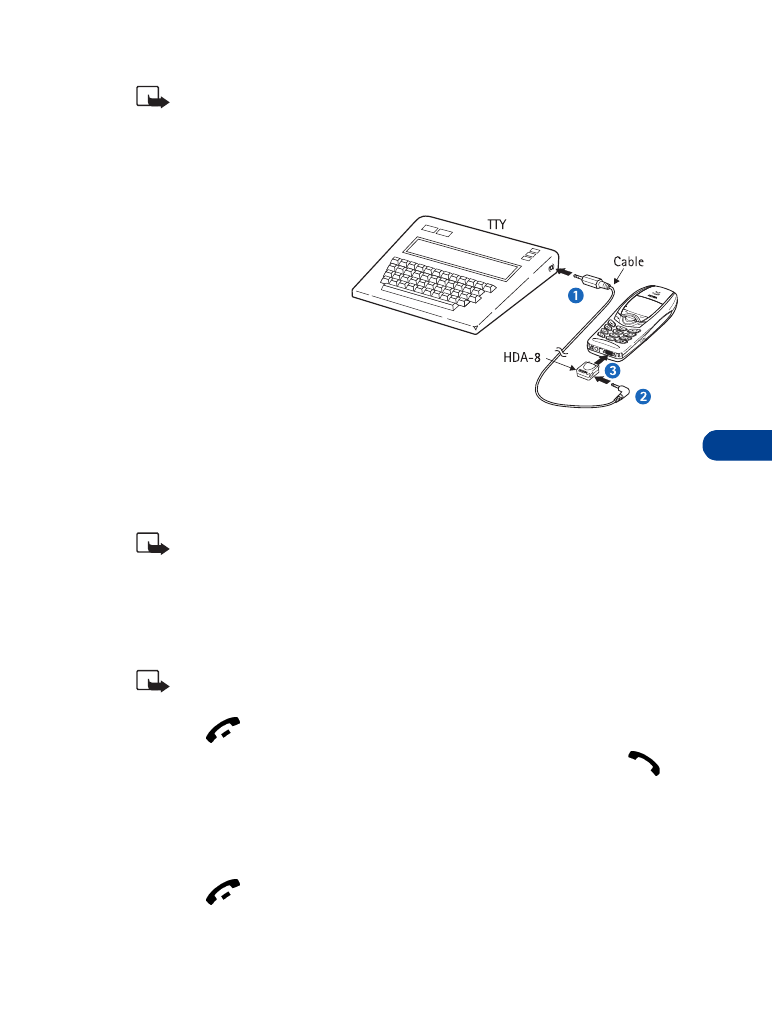
[ 63 ]
Customize your phone
10
Note: If the loopset is enabled, you’ll be asked to disable the
loopset before enabling TTY/TDD. Press Yes to disable the loopset
(thus enabling TTY/TDD). Press No to leave the loopset enabled.
Connect TTY hardware
1
The TTY device comes
with a cable. Plug the
larger end of this
cable into the input
jack on the TTY.
2
Plug the other end of
the cable into the TTY
adapter HDA-8.
3
Plug the HDA-8 into
the connector on the
bottom of your phone.
Make a call with TTY
Note: You must have a an accessory attached to your phone prior
to selecting the accessory settings menu.
1
At the Start screen, press Menu 4-6-4-1-1 (Settings - Accessory
settings - TTY/TDD - Use TTY - Yes). After a brief pause, a confirmation
message appears in the display.
Note: After selecting Yes, this becomes the default and you won’t
have to do it again unless you turn TTY/TDD off.
2
Press
to return to the Start screen.
3
Enter the number you wish to call (on the phone) and press
.
4
When the receiving party answers, begin typing your conversation on
the TTY.
End a TTY call
•
Press
on the phone
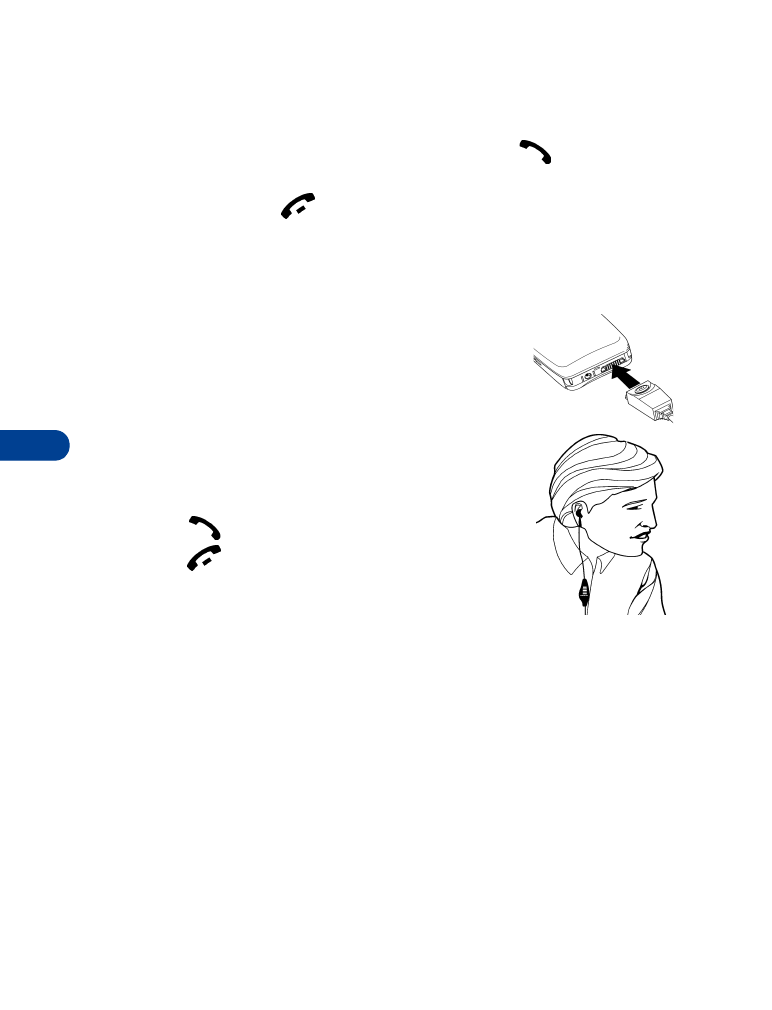
10
[ 64 ]
Receive a TTY call
1
Make sure the TTY and phone are connected.
2
When the phone vibrates (if vibrate is on), press
to answer the
call, and then type your response on the TTY.
3
To hang up, press
on the phone.
• OPTIONAL HEADSETS
The HDC-9P and HDE-1 headsets can be purchased separately as accessories.