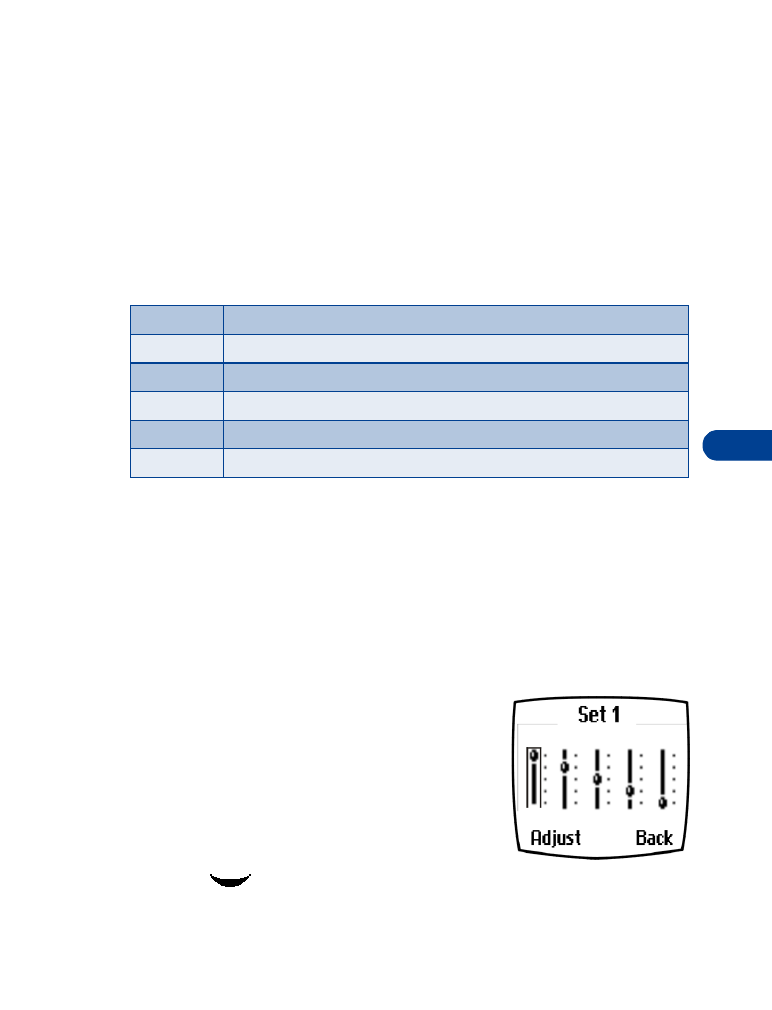
• AUDIO SETTINGS
Much like a stereo, your phone’s audio can be customized to your preference.
You can choose from a list of 4 equalizer presets or create up to 2 custom
sets of your own.
Choose an equalizer set
1
At the Start screen, press Menu 4-3-2 (Settings - Call settings -
Equalizer). After a brief pause, the following equalizer sets appear
in the display.
2
Scroll to the equalizer set of your choice and press Select. A graphic
of the equalizer set you have chosen appears in the display.
3
Press OK to activate the set or Back to return to the list of sets.
Create a Custom equalizer set
1
At the Start screen, press Menu 4-3-2 (Settings - Call settings -
Equalizer). After a brief pause, a list of equalizer sets appears in
the display.
2
Scroll to Set 1 (or Set 2) and press Select.
3
Scroll to Edit and press Select. Set 1
appears in the display with the first bar
highlighted.
4
Press Adjust, then use the scroll keys to
adjust the setting. When you’re finished,
press OK.
5
Press
to select the next bar. Press Adjust, and use the scroll
keys to adjust the setting. When you’re finished, press OK.
Normal
Switches the Equalizer off
Bright
Amplifies higher frequencies
Dark
Amplifies lower frequencies
Loudness
Amplifies both higher and lower frequencies
Set 1
Customizable equalizer setting
Set 2
Customizable equalizer setting

10
[ 66 ]
6
Press
to select additional bars. Press Adjust and use the scroll
keys to modify each bar’s setting. Press OK to accept any settings
before continuing to the next bar.
7
Once you’re finished, press Back, where you can Activate the setting,
return to Edit, or Rename the setting.
CHOOSE AN EQUALIZER SET WHILE IN CALL
1
While in a call, press Options, scroll to Equalizer, and press Select.
2
Scroll to one of the 6 equalizer settings and press Activate.
• DOWNLOAD A RINGING TONE
In addition to 30 ringing tones that come with your phone, you can
download up to 10 more over the Internet, or have them sent to your
phone via SMS. You can also create ringing tones of your own and send
them to your phone or other compatible phones using Nokia PC Suite.
For more information on PC Suite, see the PC Connectivity Guide.
Note: This function can be used only if it is supported by your
network operator or wireless provider. Only phones that offer
download features can receive ringing tones. Contact your
wireless provider for details.