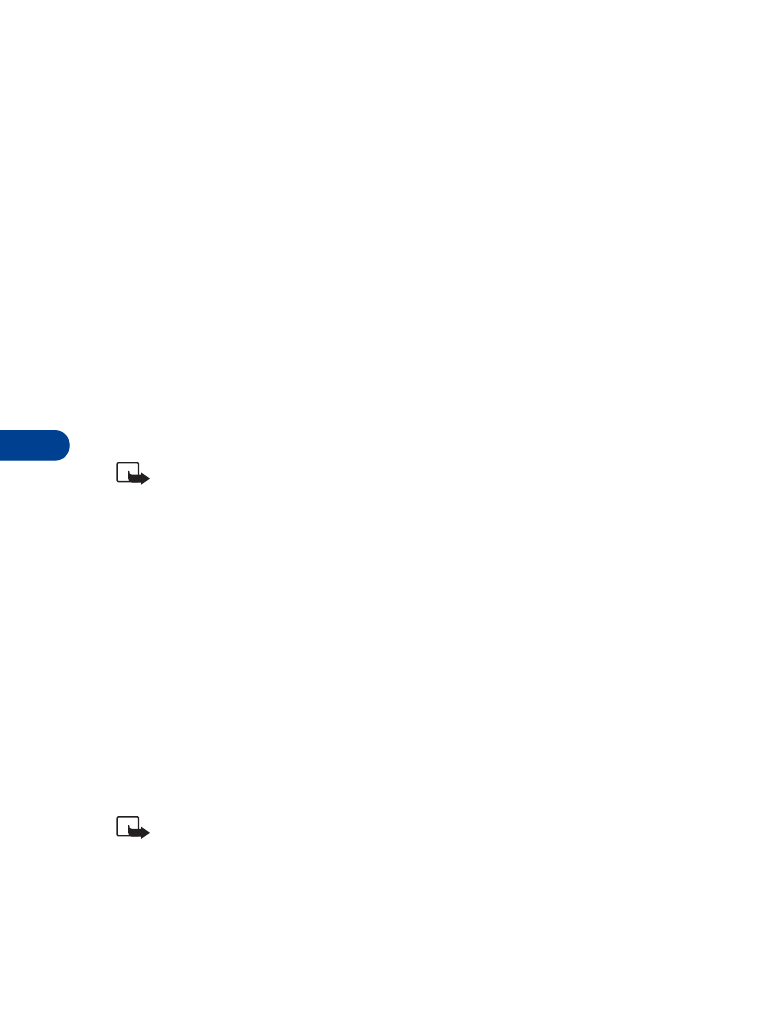
• PROFILES
Profiles define how your phone reacts when you receive a call or a
message, the sounds your keypad makes whenever you press a key, and
more. Ringing options, keypad tones, and other settings for each of the
5 available profiles can be left at their default setting, or customized to
suit your needs. Select and customize the most suitable profile for your
situation, such as when you are in a meeting or outdoors. The following
profiles are available:
Note: Profiles are also available for accessories such as a headset,
TTY device, and car kit. See “Select and customize an accessory
profile” on page 61 for more information about accessory profiles.
•
Normal •
Silent
•
Meeting •
Outdoor •
Pager
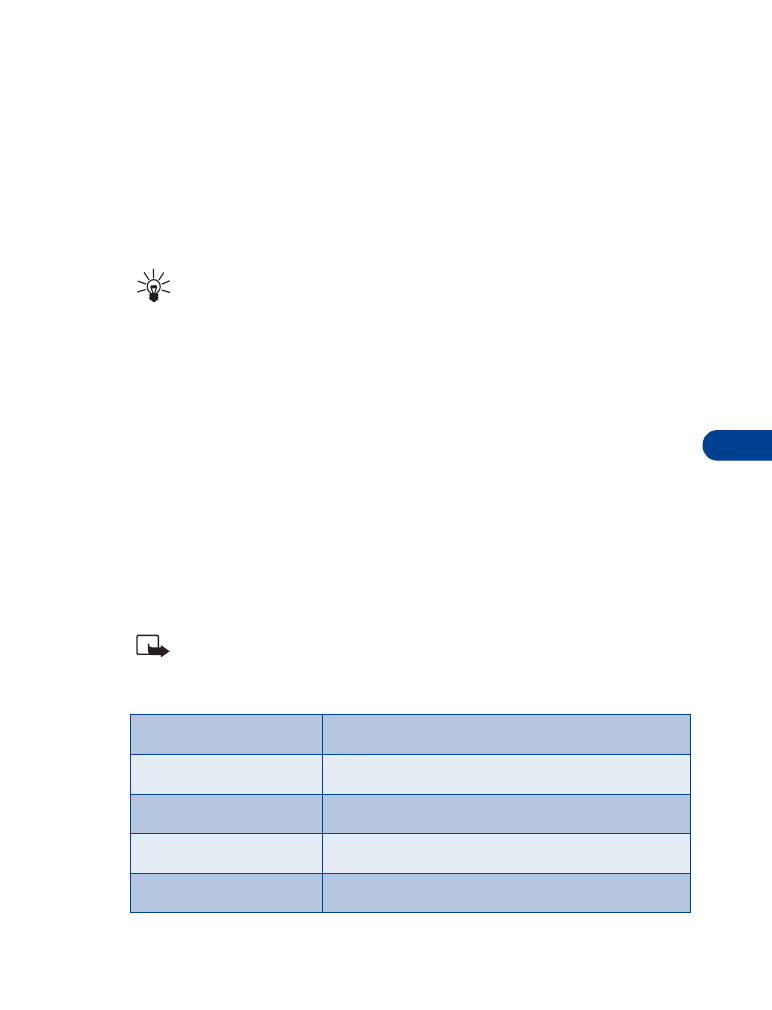
[ 59 ]
Customize your phone
10
Select a profile
1
At the Start screen, press Menu 3 (Profiles).
After a brief pause, the list of profiles appear in the display.
2
Scroll through the available profiles and press Select once the profile
of your choice is highlighted.
3
Scroll to Select and press Select.
Tip: You can briefly press the power key to display the list of profiles.
Each press of the power key thereafter scrolls through the list.
Once a profile is highlighted, press and hold the power key to
select the profile.
Customize a profile
You can customize any of the profiles a variety of ways.
1
At the Start screen, press Menu 3 (Profiles).
After a brief pause, the list of profiles appears in the display.
2
Scroll to the profile you wish to customize and press Select.
3
Scroll to Customize and press Select.
4
Use the scroll keys to display each of the options in the following table.
Once you arrive at the option you’d like to customize, press Select.
Note: You cannot rename the Normal profile.
Custom profile options
Ringing options
Select the ringing tone style
Ringing tone
Select the ringing tone for incoming calls
Ringing volume
Set the volume of your ringing tone
Vibrating alert
Turn the vibrating alert on or off
Message alert tone
Select the tone for received messages
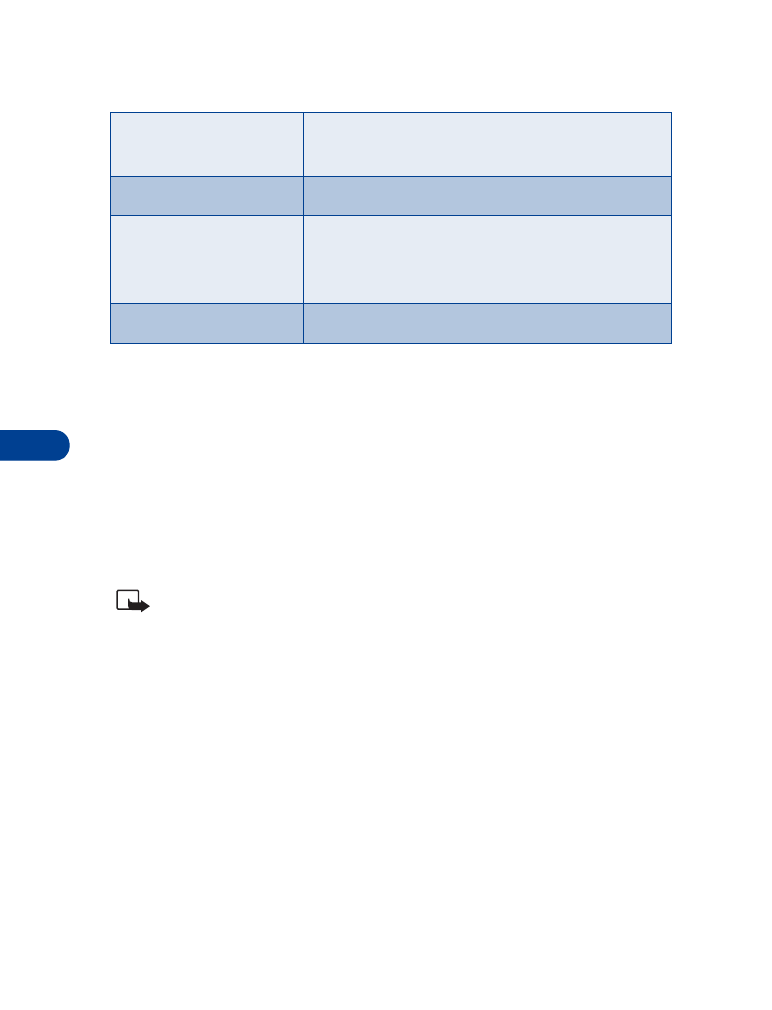
10
[ 60 ]
Set a timed profile
Timed profiles can be very useful in preventing missed calls. For example,
suppose you attend an event that requires you set your phone to the
Silent profile before the event starts, but forget to return it to Normal
until hours after the event is over. During this time, you’ve missed several
calls because your phone’s ringing tone was silent. A timed profile can
prevent this from happening by automatically returning your phone to the
default profile at a time you specify.
Note: Timed profiles can be set up to 24 hours in advance.
1
At the Start screen, press Menu 3 (Profiles).
After a brief pause, the list of profiles appears in the display.
2
Scroll to the profile you wish to activate and set for timed expiration,
then press Select.
3
Scroll to Timed and press Select.
4
Enter the time for the profile to expire and press OK.
The profile you’ve set for expiration is now active and appears in the
Start screen along with a small “clock” icon.
Keypad tones
Set the volume of your keypad tones (or turn
them off)
Warning tones
Turn warning and confirmation tones on or off
Alert for
Define which caller groups the selected profile
will accept or decline. See “Caller groups” on
page 33 for more information.
Profile name
Rename the profile (up to 16 characters)
Custom profile options
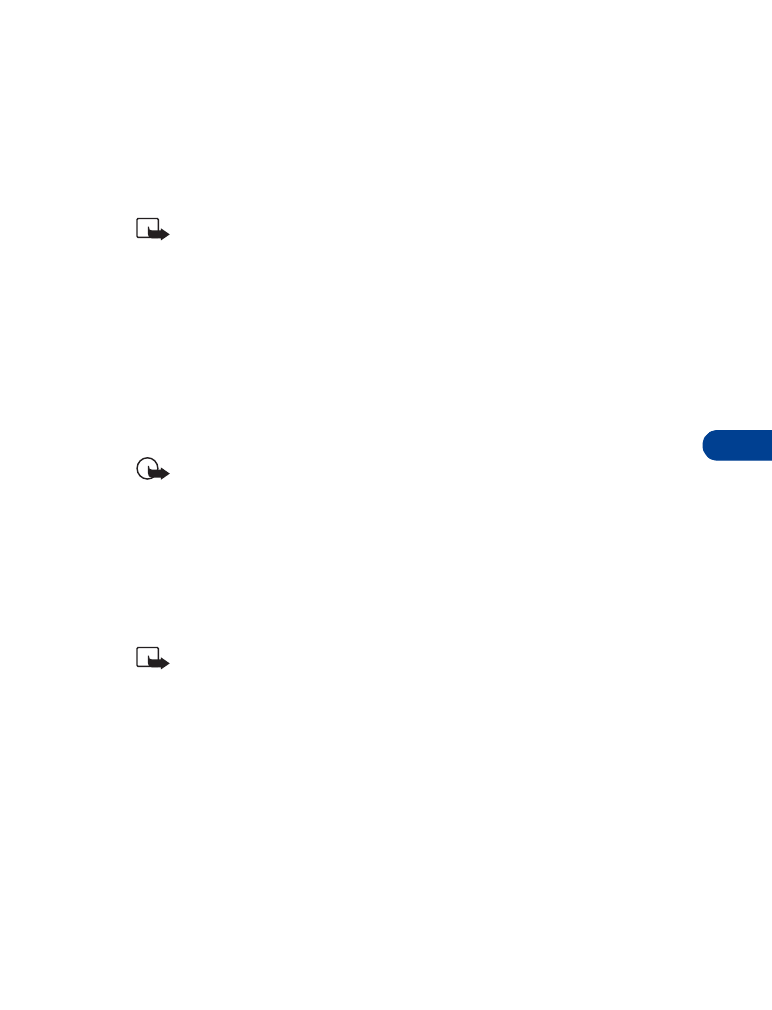
[ 61 ]
Customize your phone
10
• ACCESSIBILITY OPTIONS
For TTY users
Until now, most mobile phones were incompatible with TTY devices in
digital mode. Your Nokia 6340 is compliant with TTY devices in all modes.
Note: TTY/TDD is a network dependent feature. Check with your
wireless provider for availability and description of services.
WHAT YOU’LL NEED
In addition to your phone, you’ll need the following for TTY communication:
•
A TTY device that is “cellular ready” or “cellular compatible”
•
A cable for connecting the TTY to your phone; usually supplied by the
manufacturer of the TTY device
•
The Nokia TTY adapter HDA-8, which can be purchased as an accessory
Important: The Nokia TTY adapter HDA-8 is for use with compatible
TTY devices and headsets only. Please check your TTY device or
headset to ensure that the connection is compatible. Nokia original
headsets attach directly to the phone and do not require this
adapter. Nokia does not endorse, warrant, or authorize use of any
accessories not manufactured or licensed by Nokia.
Select and customize an accessory profile