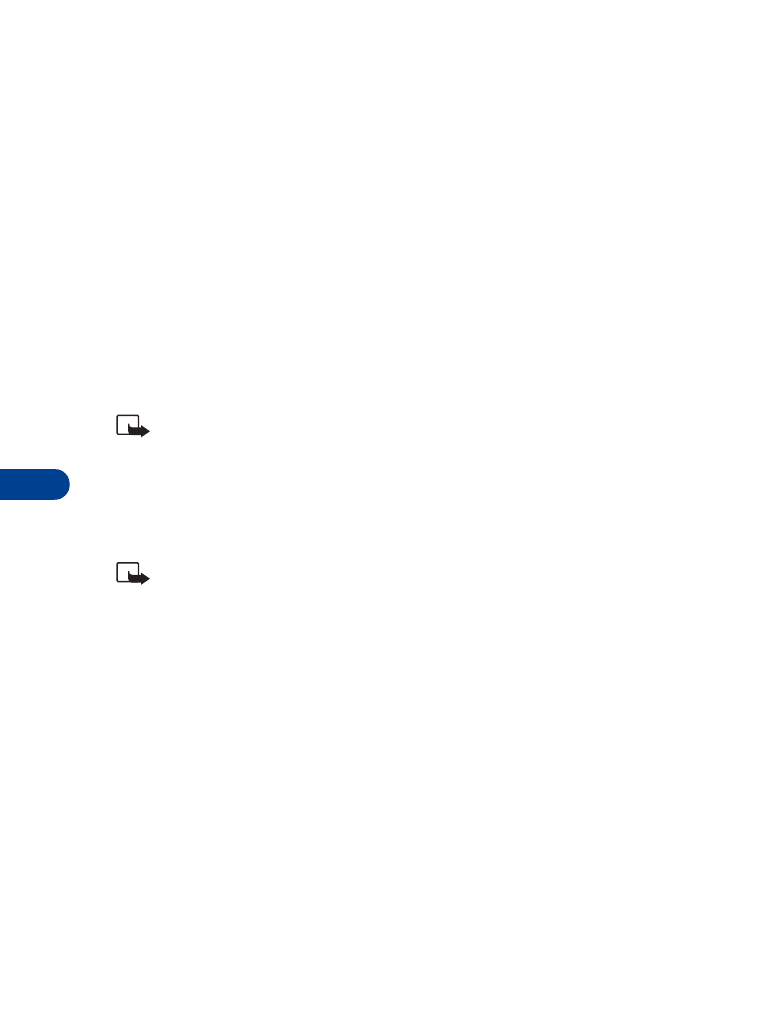
• ACCESS CODES
Use access codes to change your security code, PIN code, and PIN2 code.
Note: Avoid using codes similar to emergency numbers such as
911 to prevent accidental dialing of the emergency number.
The security code
The security code controls access to features such as the security level and
is supplied with the phone. The preset code is 12345.
Note: If you enter the wrong security code five times in
succession, you won’t be able to enter a code for five minutes,
even if you power off the phone between incorrect entries.
CHANGE YOUR SECURITY CODE
Once you change the security code from its preset of 12345, keep the new
code secret, and in a safe place separate from your phone.
1
Press Menu 4-7-4-1 (Settings - Security settings - Access codes -
Change security code).
After a brief pause, you’re prompted to enter the current security code
(default is 12345).
2
Enter the current security code and press OK. You’re prompted to
enter the new security code.
3
Enter the new security code (up to 10 characters) and press OK.
You’re asked to re-enter the new security code for verification.
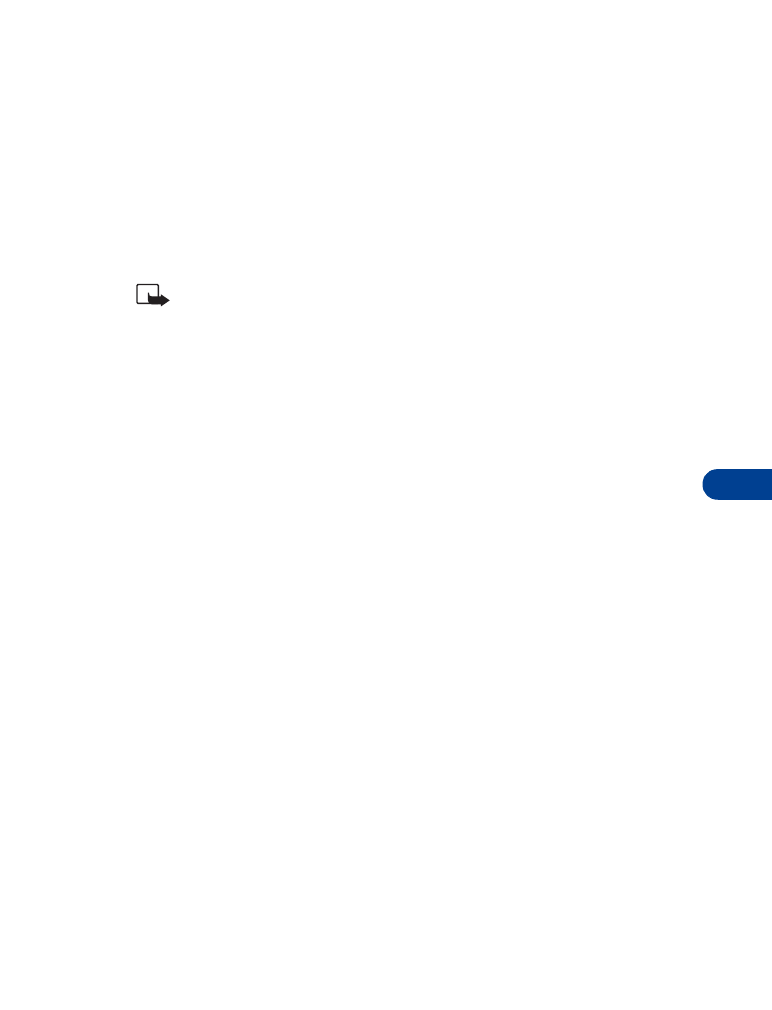
[ 71 ]
Manage phone security
11
4
Enter the new security code again and press OK. A message appears
in the display confirming your security code has been changed.
The PIN code
The PIN code protects the SIM card from unauthorized access. The PIN code
can be 4- 8 digits in length. After three successive incorrect entries the
PIN code is blocked and you’ll be asked to enter the personal unblocking
key (PUK) code.
Note: The PIN code must be obtained from your wireless provider.
PIN CODE REQUEST
Enable your phone to request the PIN code upon power-up. This provides
extra security in case your phone is lost or stolen.
1
Press Menu 4-7-1 (Settings - Security settings - PIN code request).
2
After a brief pause, you’re prompted to enter the current PIN code.
Enter the PIN code and press OK.
3
Scroll to On and press OK. A message appears in the display
confirming your selection.
CHANGE YOUR PIN CODE
Before you can change your PIN code, you’ll need to enable PIN code
request. See “PIN code request” immediately preceding this section.
1
Press Menu 4-7-4-2 (Settings - Security settings - Access codes -
Change PIN code).
2
After a brief pause, you’re prompted to enter the current PIN code.
Enter the PIN code and press OK.
3
You’re prompted to enter the new PIN code. Enter the new PIN code
and press OK.
4
You’re prompted to re-enter the new PIN code for verification.
Enter the new PIN code again and press OK.
A message appears in the display confirming your PIN code has
been changed.
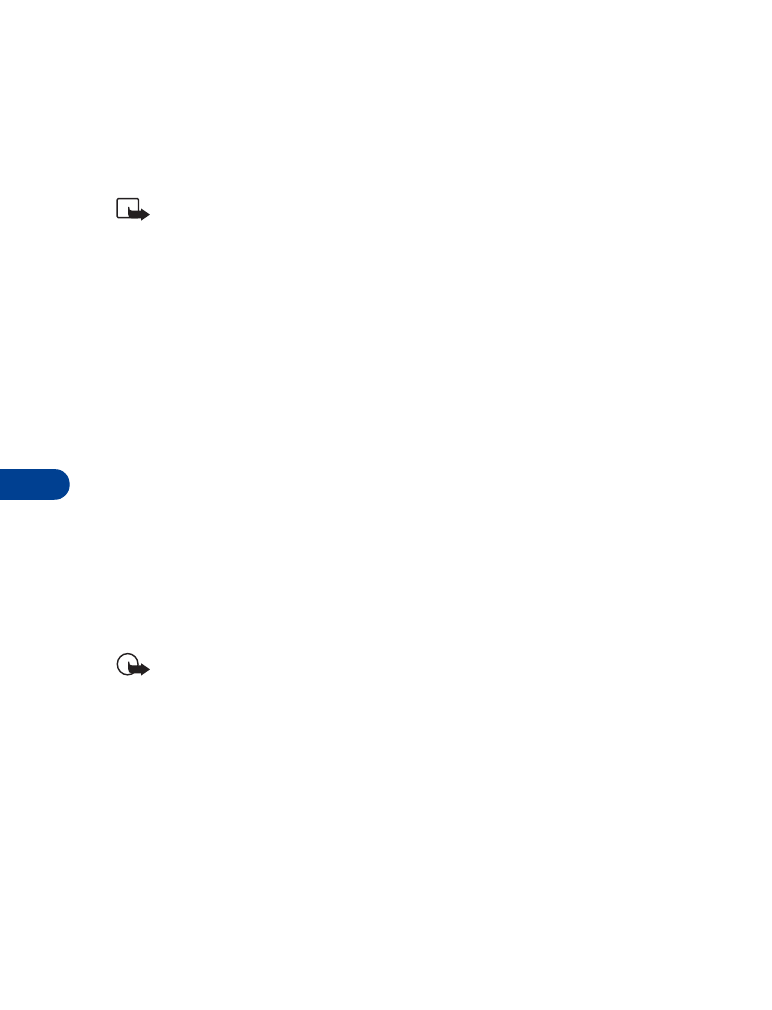
11
[ 72 ]
The PIN2 Code
The PIN2 code is required for features such as Fixed dialing. If you enter
an incorrect PIN2 code three times in succession, the PIN2 code is blocked
and you’ll have to enter the PUK2 code.
Note: The original PIN2 code must be obtained from your
wireless provider.
CHANGE YOUR PIN2 CODE
1
Press Menu 4-7-4-3 (Settings - Security settings - Access codes -
Change PIN2 code). You’re prompted to enter the current PIN2 code.
2
Enter the current PIN2 code and press OK. You’re prompted to enter
the new PIN2 code.
3
Enter the new PIN2 code and press OK. You’re asked to verify the new
PIN2 code by entering it again.
4
Enter the new PIN2 code again and press OK. A message appears in
the display confirming you’ve changed the PIN2 code.
Personal unblocking key (PUK) codes
PUK and PUK2 codes are used to restore blocked PIN and PIN2 codes.
Both PUK and PUK2 codes are eight characters in length and cannot
be changed. PUK and PUK2 codes must be obtained from your
wireless provider.
Important: If you enter an incorrect PUK or PUK2 code 10 times in
succession, the message SIM rejected appears in the display and
the SIM card can no longer be used. You must contact your wireless
provider for a new SIM card.
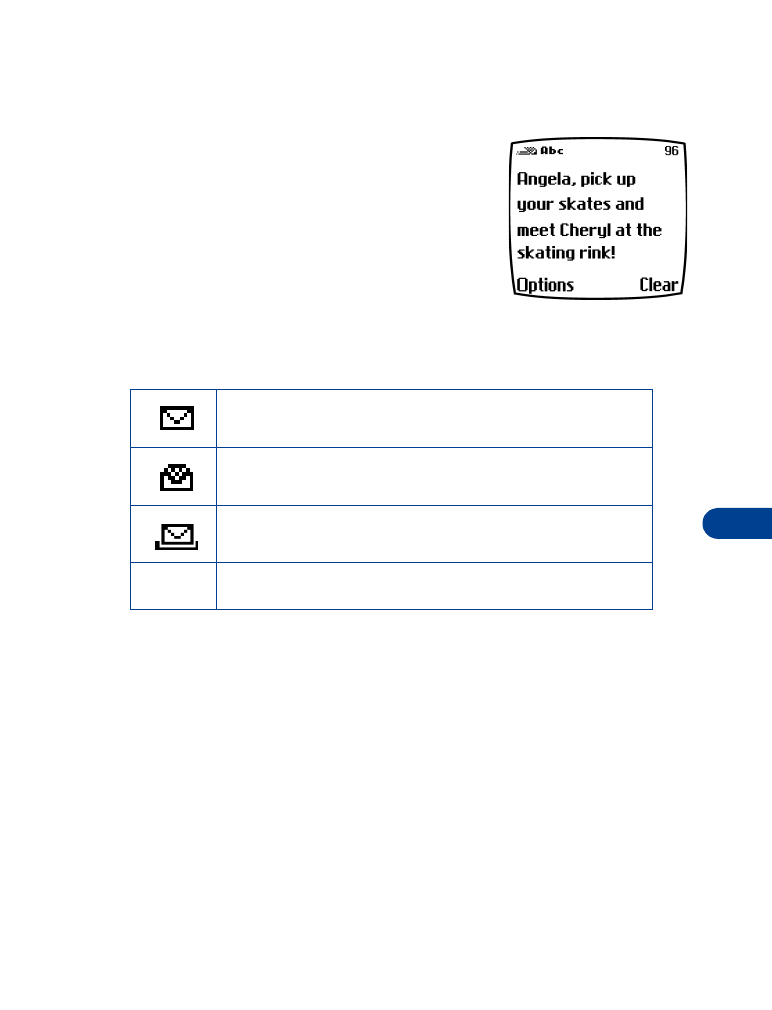
[ 73 ]
Messages
12