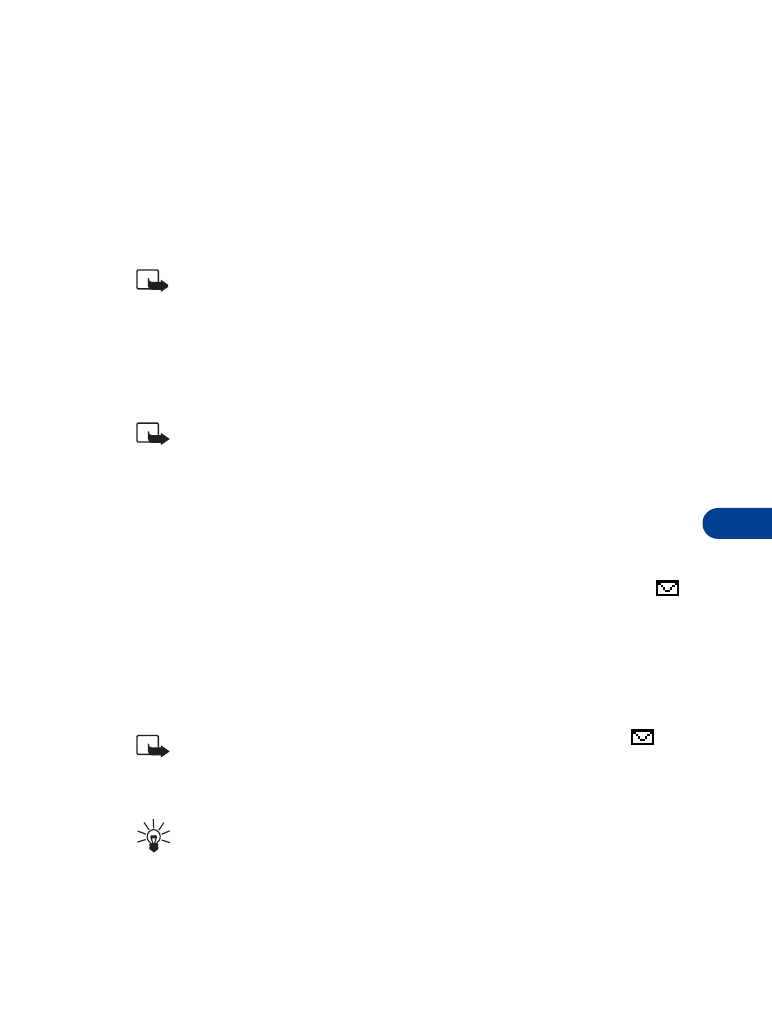
Messages
12
• PICTURE MESSAGES
The Nokia 6340 comes with 10 pre-loaded pictures and 5 empty storage
slots (15 total). You can, however, over-write any of the 10 pictures that
come with your phone. Pictures can be attached to a message and sent
via SMS to compatible phones. Picture messages behave the same as text
messages, but pictures take up more space than text. Pictures are stored
in the “Templates” folder (Messages - Templates).
Note: You cannot send a picture message via e-mail.
Download pictures
The Nokia 6340 can download pictures, or receive them from compatible
phones via SMS to use in messages. You can also create pictures and send
them to your phone or other compatible phones using Nokia PC Suite.
Note: This function can be used only if it is supported by your
network operator or wireless provider. Only phones that offer
picture message features can receive and display picture
messages. Contact your wireless provider for details.
When you receive a picture message
When you receive a picture message, your phone beeps and Message
received appears in the display as well as the unopened letter icon (
).
1
Press Show to read the message, or press Exit to move the message
to your inbox.
2
If you have more than one message, scroll to the message of your
choice and press Select to view the message.
Note: When you have unopened messages in your inbox,
is
shown in the upper left corner of the Start screen as a reminder.
3
Use the scroll keys to view the whole message if necessary.
Tip: Keep scrolling to view other information, such as the sender
number and time the message was sent.
4
Once you’re finished, press Back to move the message to the Inbox, or
press Options for other choices, such as Reply or Forward.
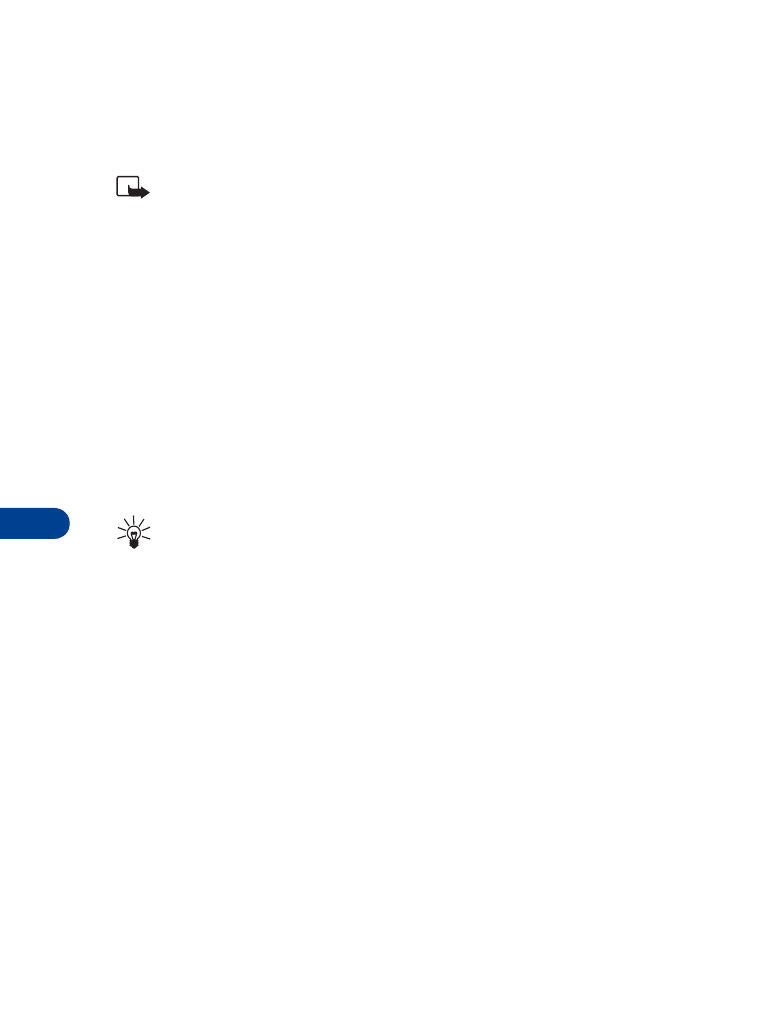
12
[ 82 ]
TO SAVE THE PICTURE
If you’d like to save the picture to your Templates folder for later use:
1
Press Options, scroll to Save, and press OK.
Note: If your templates folder is full of pictures, just scroll to the
picture you’d like to replace and press Select.
Compose and send a picture message
One picture message is equivalent in size (and cost) to 3 text messages.
When you attach a picture to a message, you’ll have enough remaining
space for about 121 characters in the message. If you try and attach a
picture to a message which is almost full of text, a beep sounds and you’re
prompted to erase some text before proceeding.
1
At the Start screen, press Menu 01-1 (Messages - Write message).
After a brief pause, the message edit screen appears in the display.
2
Write a message using the keypad (or enter nothing if you choose),
and press Options.
Tip: Attach pictures before adding text. You can then check
remaining space for text in the upper right corner of the display.
3
Scroll to Attach picture and press Select.
A list of pictures appear in the display.
4
Scroll to a picture and press View.
5
Press Attach to insert the picture into your message, otherwise:
a) Press Back, scroll to another picture, and press View again.
b) Press Attach to insert the picture into your message.
6
To send the picture message, press Options, scroll to Send, and
press Select.
7
Enter the phone number for your recipient (or press Find to retrieve a
number from your Phone book) and press OK. The message is sent.
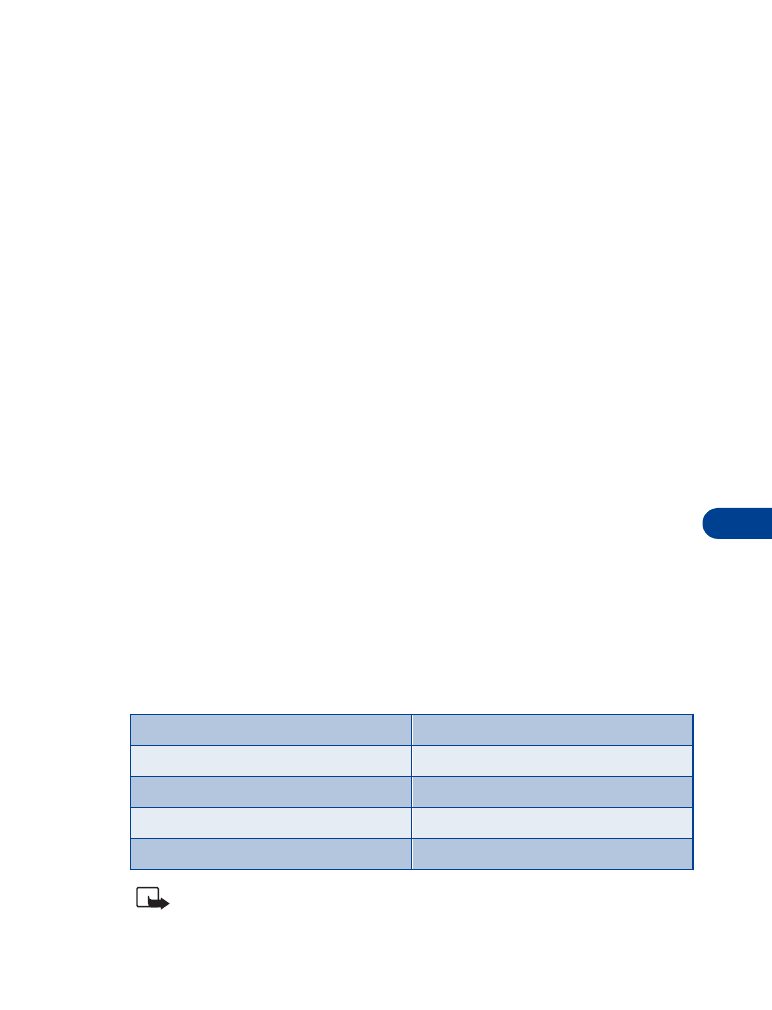
[ 83 ]
Messages
12
PREVIEW, CHANGE, OR ERASE A PICTURE MESSAGE
1
After a picture has been attached to your message, press Options at
the message edit screen.
2
Scroll to one of the following options and press Select.
a) Preview - Previews the attached message before sending.
Press Back to return to the list of options.
b) Change picture - Takes you back to the picture list.
Scroll to highlight a new picture, press View and then press
Attach to replace the previous picture in your message.
c) Erase picture - Press OK to erase the picture from your message,
or press Back to return to the list of options.
• TEMPLATES