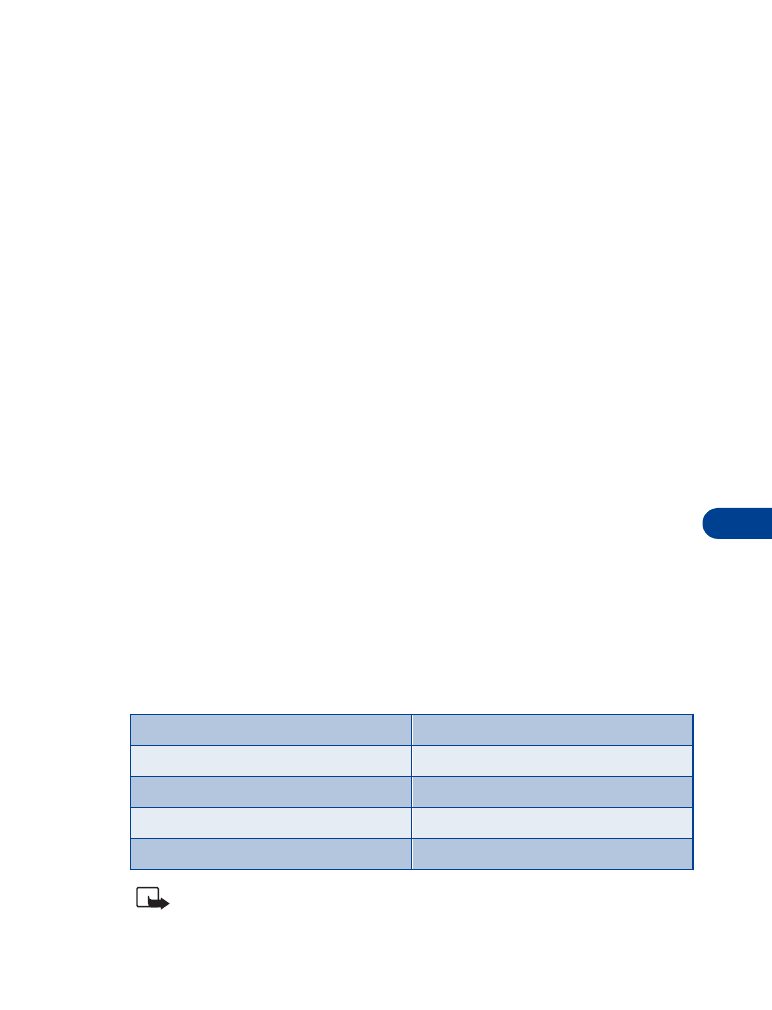
Templates are short, pre-written messages which can be recalled and sent
as original messages, or used as a quick reply when you’re short on time.
You can also customize and save an existing template or create a new one
of your own. Templates are stored in the Templates folder.
Send a template message
1
At the Start screen, press Menu 01-5 (Messages - Templates). After a
brief pause, the templates folder opens to display a list of templates.
2
Scroll to the template of your choice and press Select. Available
templates are as follows:
Note: Pictures are also stored in the Templates folder.
Message Templates
“Please call”
“I am late. I will be there at”
“I’m at home. Please call”
“See you in”
“I’m at work. Please call”
“See you at”
“I’m in a meeting, call me later at” “Sorry, I can’t help you on this.”
“Meeting is canceled.”
“I will be arriving at”
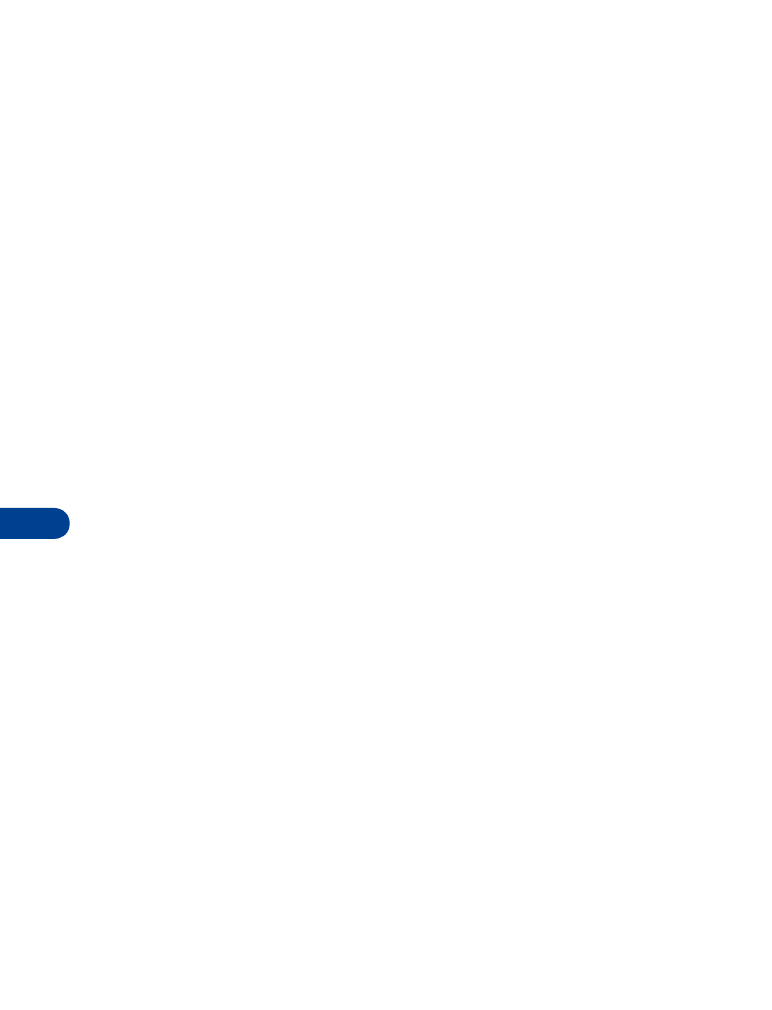
12
[ 84 ]
3
If you’d like to send the template as it is, press Options, scroll to Send,
and press Select. Then skip to step 4.
If you’d like to modify the template before sending:
a) Scroll to Edit instead of Send and press Select. You’re taken to
the message edit display, where you’re free to edit the template
as you choose.
b) Once you’re finished editing, press Options, scroll to Send, and
press Select if you’d like to send the message without saving.
To save the template before sending:
c) Press Options, scroll to Save message (instead of Send), and press
Select. Replace original? appears in the display.
d) Press OK to save over the template, or press No to save it as a
new template to a folder of your choice.
4
Enter the recipient’s number, (or press Find to retrieve a number from
your Phone book) and press OK. The template is sent.
Insert a template into a message
You can also insert a template into a message that you’re composing.
•
While composing a message, press Options, scroll to Use template,
and press Select.
Create a custom template
1
Press Menu 01-1 (Messages - Write message). After a brief pause,
the message entry screen appears in the display.
2
Compose your custom template and press Options.
3
Scroll to Save message, and press Select.
4
Scroll to the Templates folder and press OK. Your message is saved as
a template.
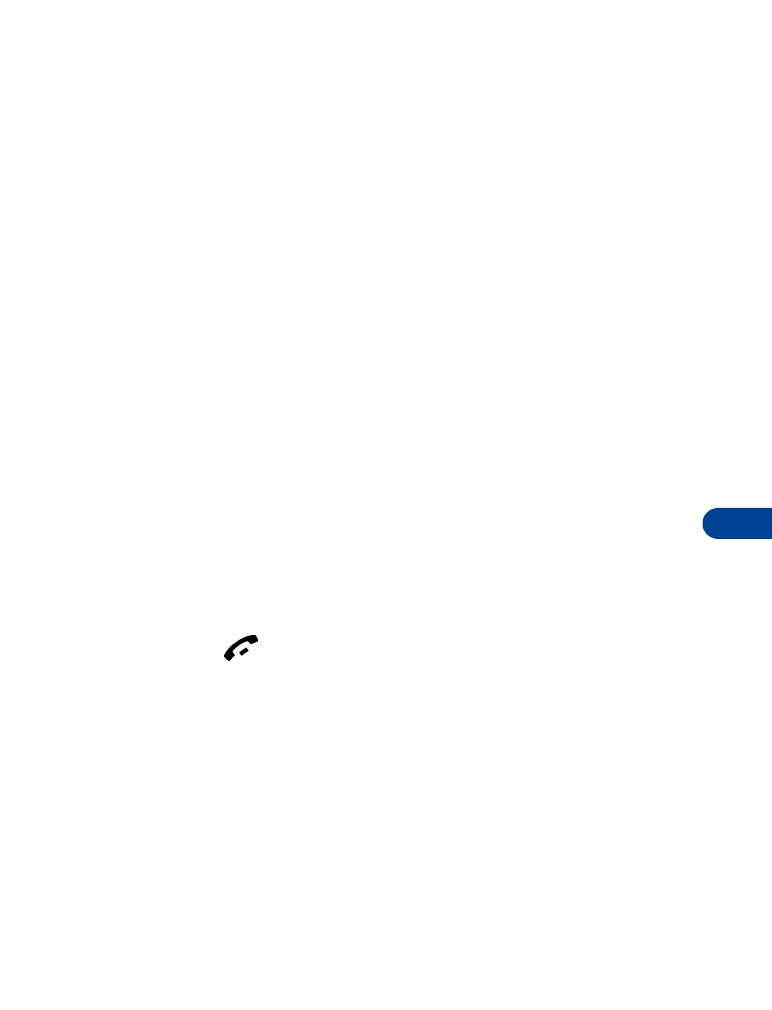
[ 85 ]
Messages
12
• ORGANIZE MESSAGES WITH FOLDERS