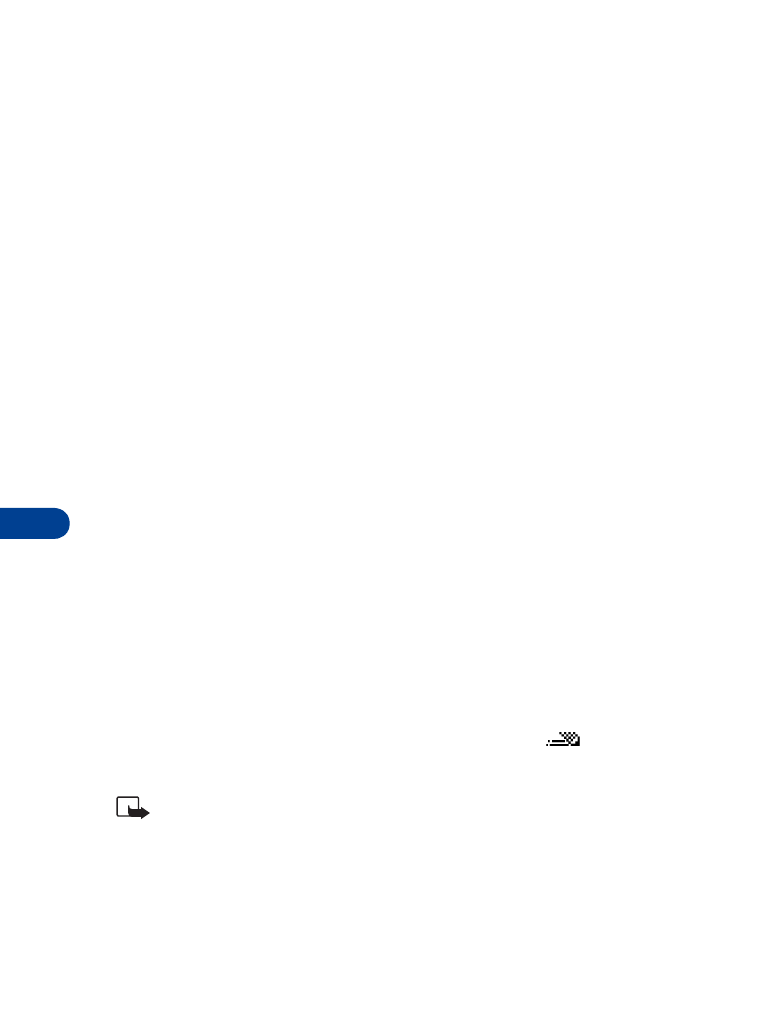
• TIPS FOR COMPOSING A MESSAGE
Predictive text input
Predictive text allows you to write messages using a built-in dictionary.
It’s much faster than using the traditional “multi-tap” method. For each
letter of the word that you’re spelling, you only need to press the
corresponding key on your keypad once. You can use predictive text to
write a message, create a calendar note, make a to-do list, and more.
Activate/deactivate predictive text
•
At a text entry screen, press and hold Options. Predictive text is
turned on (or off), depending on its previous mode.
OR
1
At a text entry screen, press Options, scroll to Predictive text, and
press Select.
2
Scroll to the language of your choice and press Select.
Predictive text is turned on. The predictive text icon (
) appears in
the upper left corner of the display.
Note: The Language setting affects the time and date formats of
the Clock, Alarm clock, and Calendar.
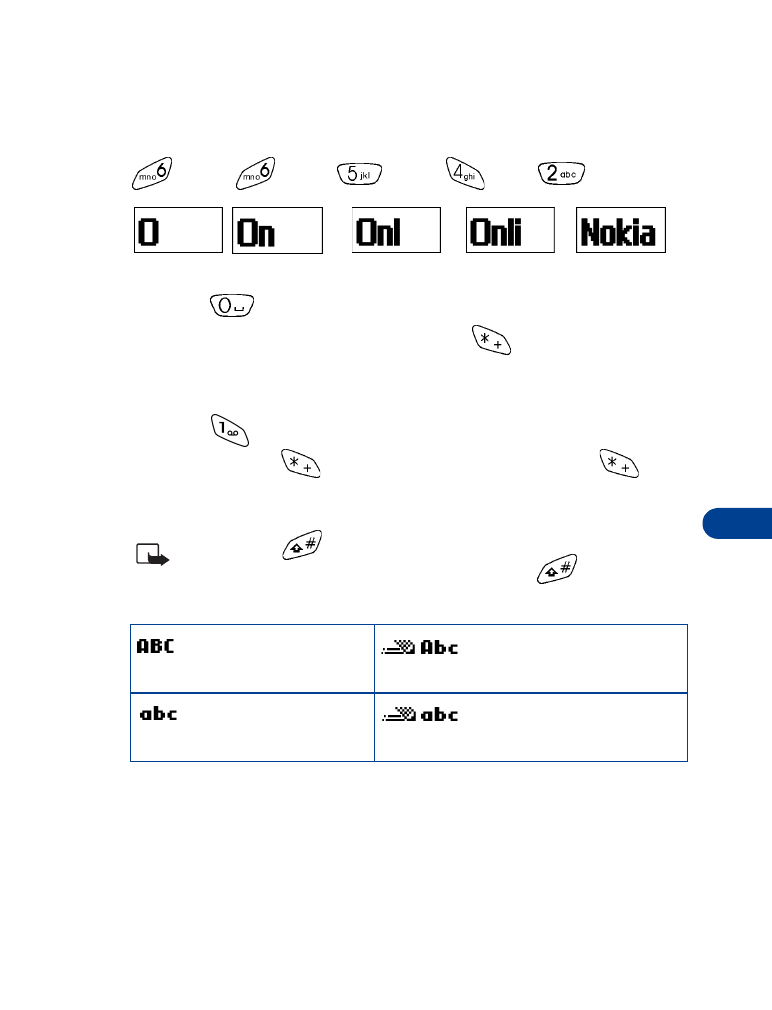
[ 75 ]
Messages
12
Use predictive text
For example, to write Nokia, with the English dictionary selected, press
each of the following keys once: (with predictive text on):
(for N)
(for O)
(for K)
(for I)
(for A)
The illustration above simulates your display each time a key is pressed.
•
Press
to enter a space and begin writing the next word.
•
If a displayed word is not correct, press
to see other matches.
To return to the previous word in the list of matches, press Previous.
•
If ? appears after a word, press Spell to add the word to the dictionary.
•
Press
to insert a period into your message.
•
Press and hold
to display special characters. Press
again
to cycle through all available characters. See “Use special characters”
in the following section for more information on special characters.
Note: Press
to switch predictive text on or off and to use
predictive text in various modes. As you press
, the following
icons (not the descriptions) appear in the upper left of the display:
Add new words to the dictionary
If you encounter a word that predictive text doesn’t recognize, a question
mark (?) follows the word and Spell appears in the lower left of the display.
•
Press Spell, enter your new word using the keypad, and press Save.
Uppercase text
Predictive text is
Off
Sentence case text
Predictive text is
On
Lowercase text
Predictive text is
Off
Lowercase text
Predictive text is
On
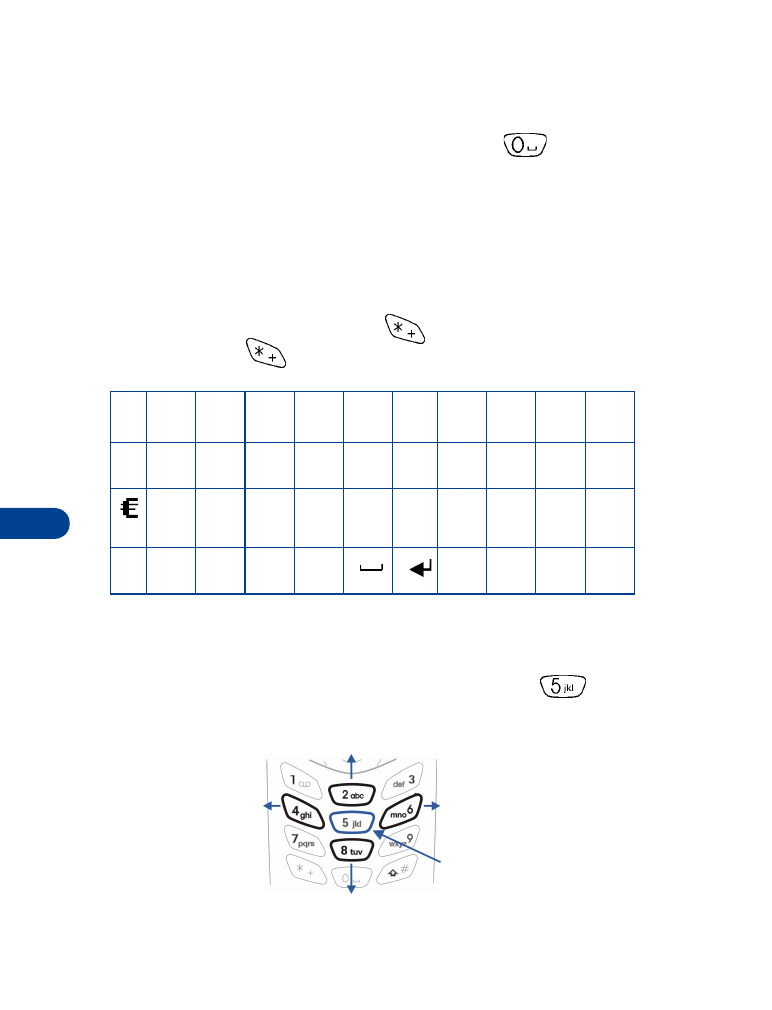
12
[ 76 ]
The word is added to the dictionary as well as the message you’re writing.
NOTES ABOUT ADDING WORDS
•
New words that you accept by pressing Select,
, or deleting the
space between two words are saved to the dictionary.
•
Depending on the language and the length of the words, you may be
able to add hundreds of words to the dictionary.
•
When the dictionary is full, the most recent addition replaces the first.
Use special characters
While entering text, press and hold
to display the following special
characters. Press
again to cycle through all available characters:
Use four-way scrolling
Navigate special characters using the 2, 4, 6, and 8 keys much as you
would a joystick. Once a character is highlighted press
to insert
the character into your message.
.
,
‘
?
!
“
-
(
)
@
/
:
_
;
+
&
%
*
=
<
>
£
$
¥
¤
[
]
{
}
\
~
^
¡
¿
§
#
l
Scroll up
Scroll right
Scroll left
Scroll down
Insert character
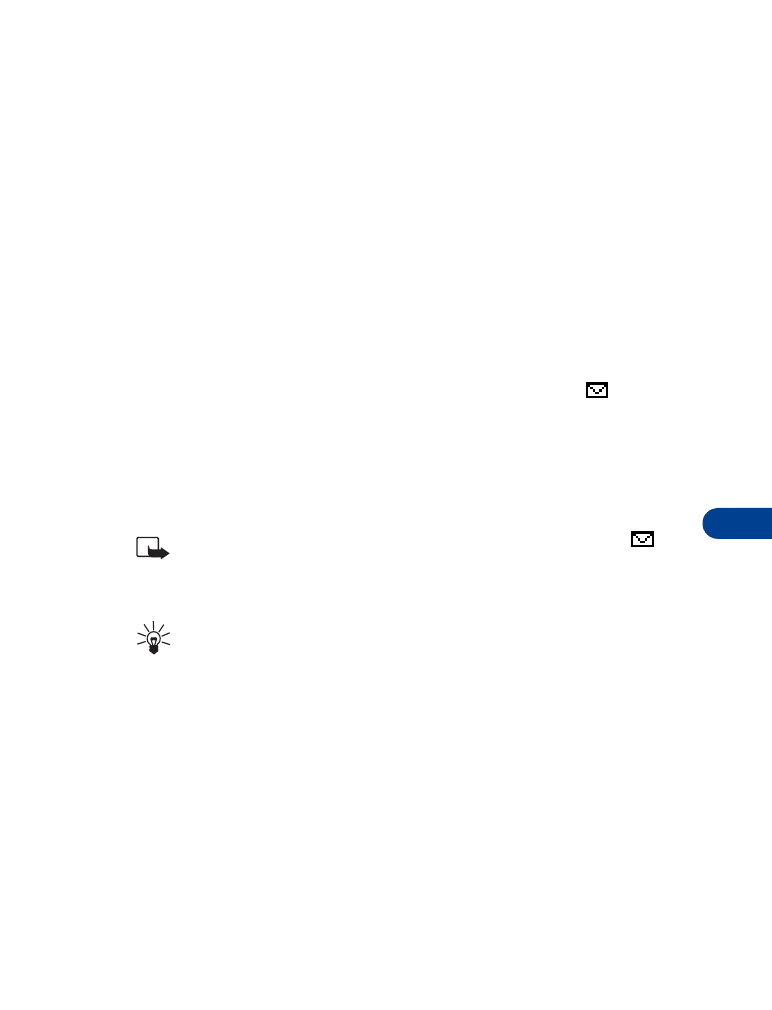
[ 77 ]
Messages
12
• WRITE AND SEND A MESSAGE
1
At the Start screen, press Menu 01-1 (Messages - Write message).
2
After a brief pause, the message entry screen appears in the display.
3
Compose a message using the keypad and press Options.
4
Scroll to Send and press Select.
5
Enter the recipient’s phone number, or press Find to retrieve a number
from your Phone book, and press OK. Your message is sent.
• READ MESSAGES
When you receive a message, your phone beeps and Message received
appears in the display as well as the unopened letter icon (
).
1
Press Show to read the message, or press Exit to move the message
to your inbox.
2
If you have more than one message, scroll to the message of your
choice and press Select to view the message.
Note: When you have unopened messages in your inbox,
is
shown in the upper left corner of the Start screen as a reminder.
3
Use the scroll keys to view the whole message if necessary.
Tip: Keep scrolling to view other information, such as the sender
number and time the message was sent.
4
Once you’re finished, press Back to move the message to the Inbox, or
press Options for other choices, such as Reply or Forward.