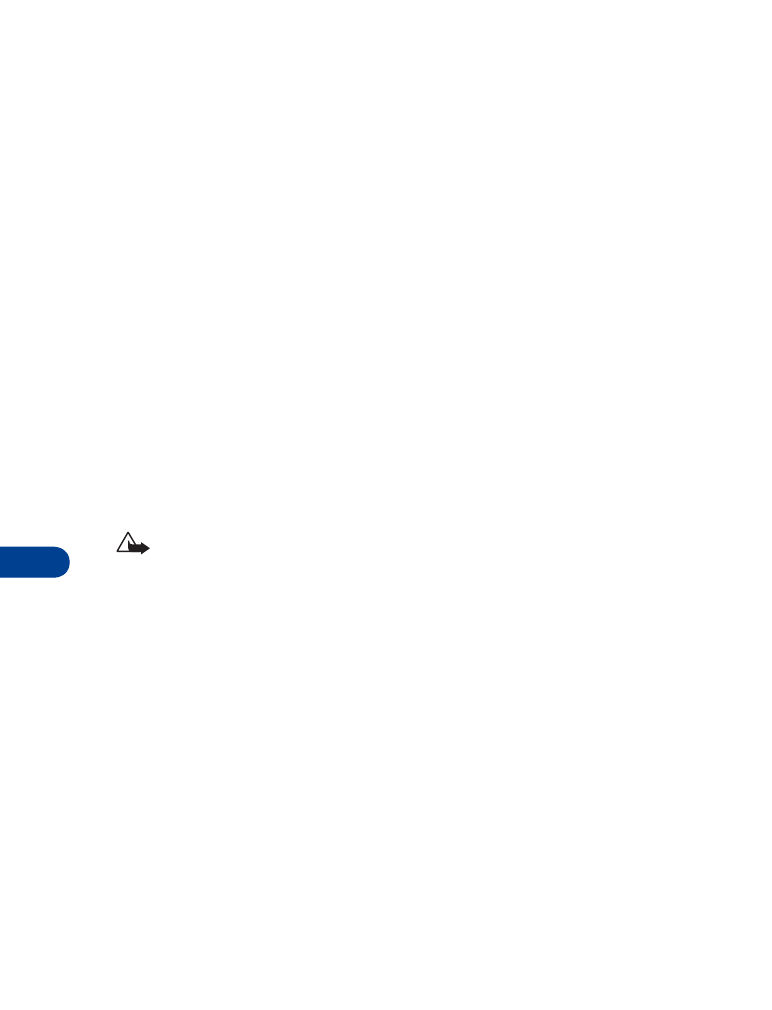
Reset the wallet code
If you forget the wallet code and wish to erase all the information stored
in Wallet, follow these steps.
Caution: Once you reset the wallet code and clear the contents of
Wallet, you cannot restore this information.
1
At the Start screen, enter
*
#3925538#.
A message appears in the display asking if you want to clear your
wallet’s content and code.
2
If you want to permanently delete your wallet code and its contents,
press OK.
3
Enter the security code and press OK. Your wallet’s code and content
are erased.
• CREATE A WALLET CARD
Wallet cards contain data entry fields for shipping, billing, receipt, and
credit card information. Wallet can hold up to 5 credit card sets.
1
At the Start screen, press Menu 6-3 (Organizer - Wallet). After a brief
pause, you’re prompted to enter the wallet code.
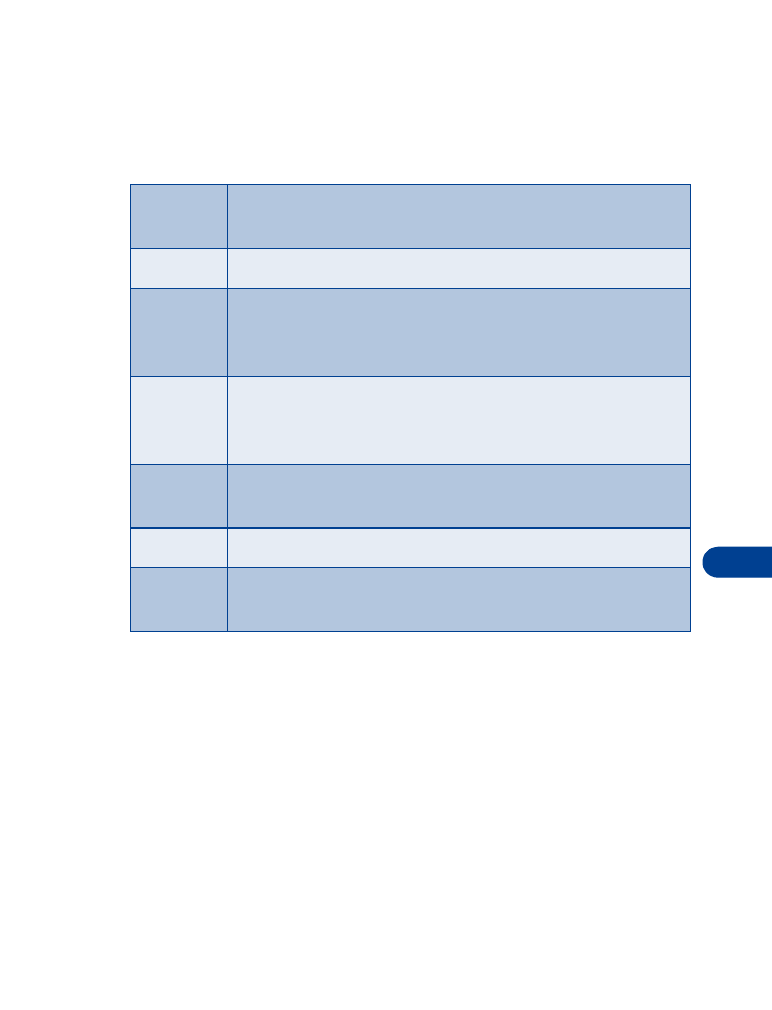
[ 97 ]
Your personal organizer
13
2
Enter the wallet code and press OK. Scroll to Cards and press Select.
3
Scroll to a card, press Select, then choose from the following options.
Compose a personal note
Wallet can store up to 30 personal notes, such as passcodes or other
sensitive data. Your notes are protected by wallet’s security feature.
1
At the Start screen, press Menu 6-3 (Organizer - Wallet). After a brief
pause, you’re prompted to enter your wallet code.
2
Enter your wallet code and press OK.
3
Scroll to Personal notes and press Select.
4
Press Add new, compose your note, and press Options.
5
Scroll to Save and press Select.
Card entry fields
Card info
Enter the card holder, type, number, verification value,
expiration day, expiration month, and expiration year
User info
Enter your user name and password
Shipping
info
Enter your first, middle, and last name, company name and
street address 1, street address 2, city, state, zip code, and
country, phone number, and e-mail address
Billing
info
Enter your first, middle, last name, company name
and street address 1, street address 2, city, state, zip code,
country, phone number, e-mail address
Receipt
info
Enter the receipt to phone number and receipt to
e-mail address
Clear card Clear the contents of a card
Rename
card
Rename the card
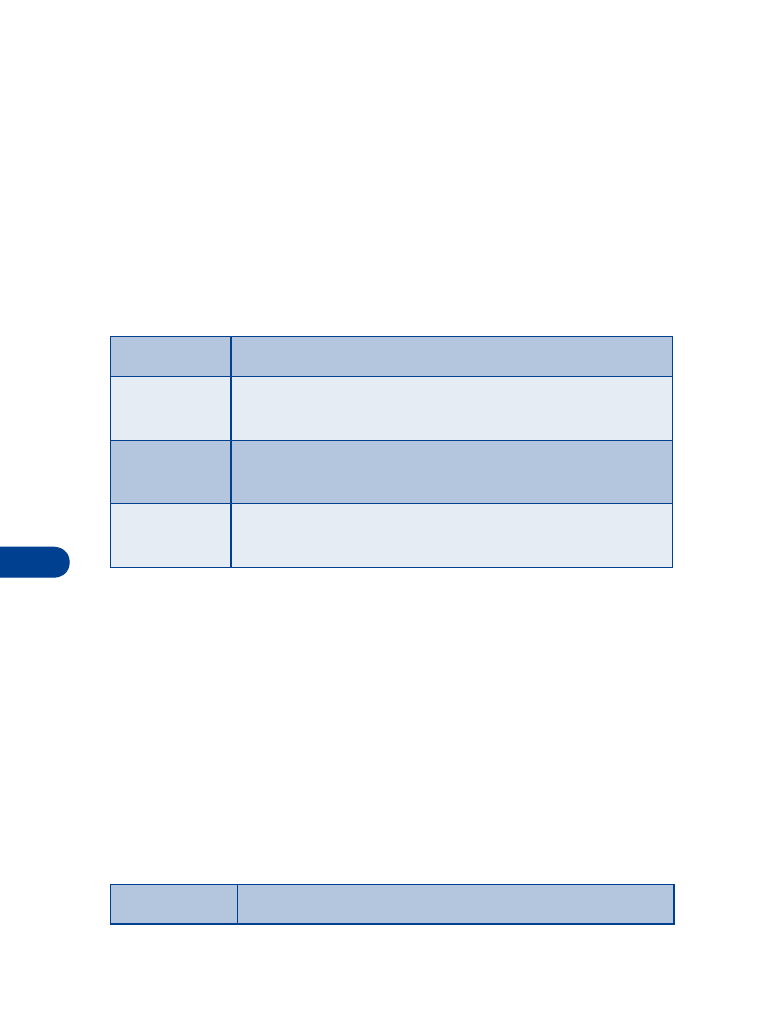
13
[ 98 ]
6
Enter a title for the note and press Options.
7
Scroll to Save and press Select. Your note is saved.
OPTIONS WHILE COMPOSING A NOTE
Press Options while composing a note to display those options listed in
the following table:
•
Use the scroll keys to highlight an option.
•
Use the selection keys to activate an option or to exit the list.
VIEW A WALLET NOTE
1
Select Personal notes from Wallet’s main menu. You’re presented
with headers of the notes you’ve composed thus far.
2
Press Options with any note header highlighted to display the options
in the following table.
3
Use the scroll keys to highlight an option. Use the selection keys to
select an option or exit the list.
Options while composing a note (if predictive text is on)
a
Save
Save the note
Insert word
Return to composing the note. You can then edit the last
word entered (highlighted by underscore __)
Insert symbol Display a list of special characters to insert into
your note
a
Predictive
text
a. If predictive text is off, only the options “Save” and “Predictive
text” appear in the display
Turn on predictive text for the available languages. See
“Use predictive text” on page 75 for more information
Options while viewing the notes list
View
View the contents of the selected note
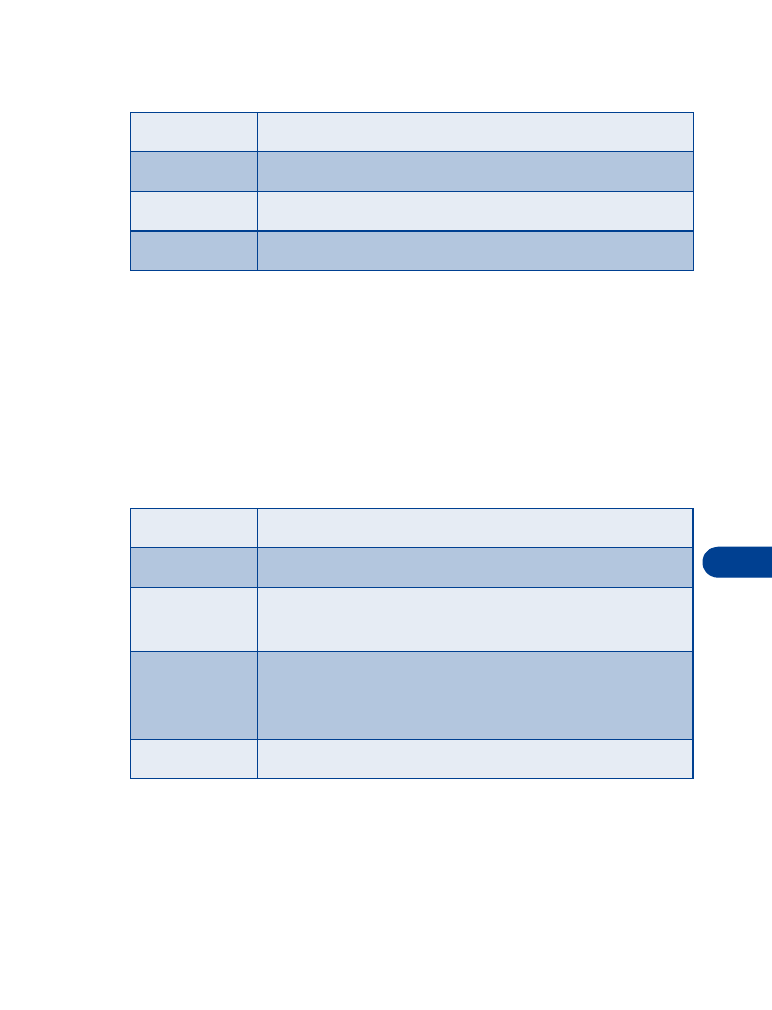
[ 99 ]
Your personal organizer
13
OPTIONS WHILE VIEWING A NOTE
1
While displaying personal notes from the list view, press Options,
(View is highlighted), and press Select.
2
Press Options and the following list of options appear in the display.
3
Use the scroll keys to highlight an option. Use the selection keys to
select an option or exit.
• SET THE TIME AND DATE
Set the clock
1
Press Menu 4-2-1-2 (Settings - Time settings - Clock - Set the time).
Add new
Compose and save a new note
Sort
Sort the list of notes by name or date
Erase