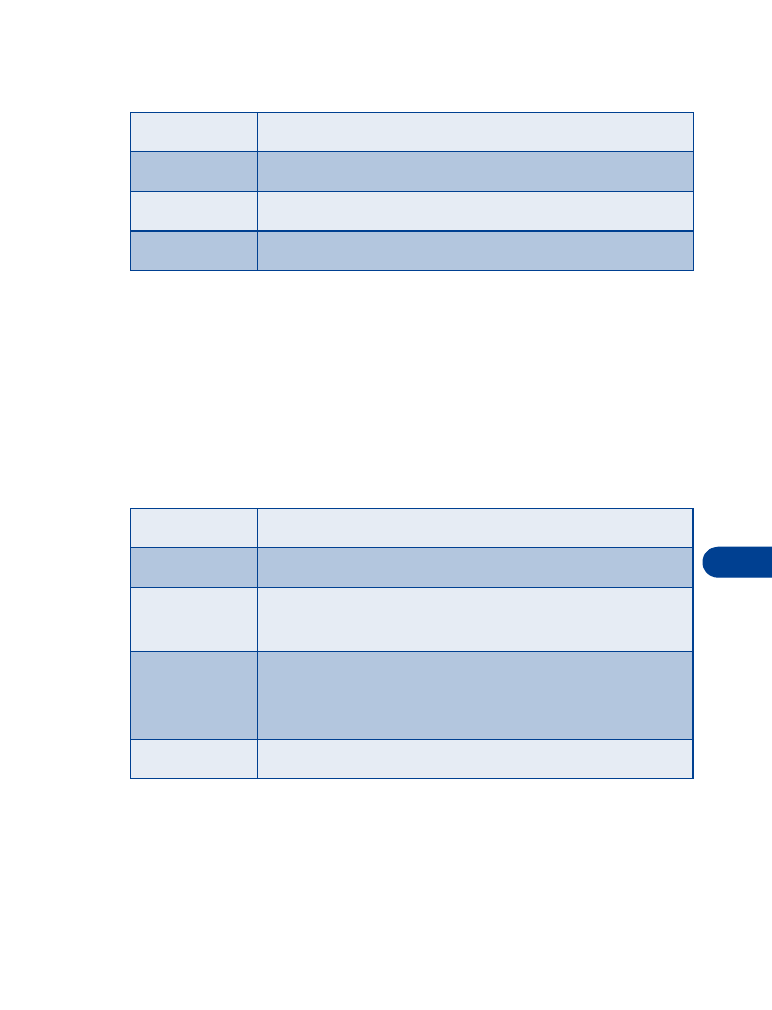
Erase the selected note
Erase all
Erase all notes
Options while viewing a note
Edit
Edit the note
Send as text
Send the note to a compatible phone via SMS
Copy to
calendar
Copy the note to any date on your calendar
Use number
Capture any numbers within the note. The number can
then be saved to your Phone book, used to place a call,
or you can send a message to the number
Erase
Erase the note
Options while viewing the notes list
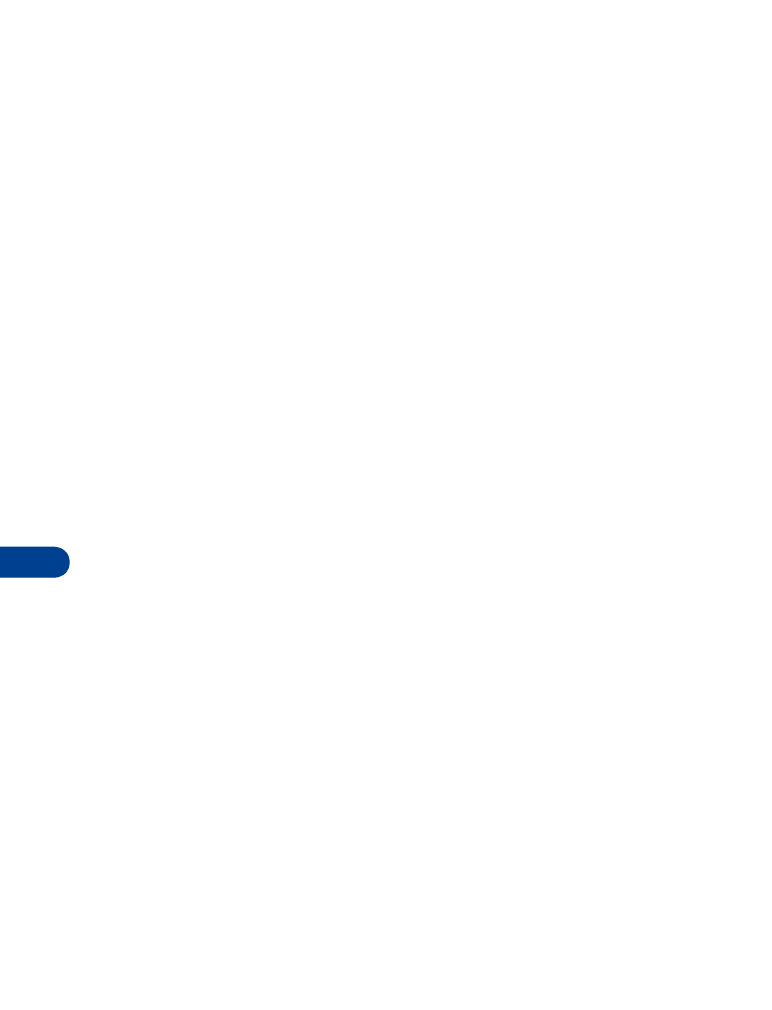
13
[ 100 ]
2
After a brief pause, you’re prompted to enter the time. Enter the time
(in hh:mm format) and press OK. The time is set.
Show/hide the clock
You have the option of displaying the clock on the Start screen, or hiding
it from view.
1
Press Menu 4-2-1-1 (Settings - Time settings - Clock - Show/Hide
the clock). After a brief pause, a confirmation message appears in
the display:
•
If your clock was previously “hidden,” (not shown on the display), it
will now appear in the upper right corner of the Start screen.
•
If your clock was previously shown in the display, it will now be
hidden from view.
Change the time format
You can set the time format for am/pm or 24 hour format (military time).
1
Press Menu 4-2-1-3 (Settings - Time settings - Clock - Time format).
After a brief pause, 24-hour and am/pm appear in the display.
2
Scroll to 24-hour or am/pm and press Select.
Set the date
1
Press Menu 6-1 (Organizer - Calendar). After a brief pause, the
monthly view appears in the display.
2
Press Options, scroll to Settings, and press Select.
3
Scroll to Set the date and press Select.
4
Enter the date and press OK. The date is set.
Set or change the date format
1
Press Menu 6-1 (Organizer - Calendar). After a brief pause, the
monthly view appears in the display.
2
Press Options, scroll to Settings, and press Select.
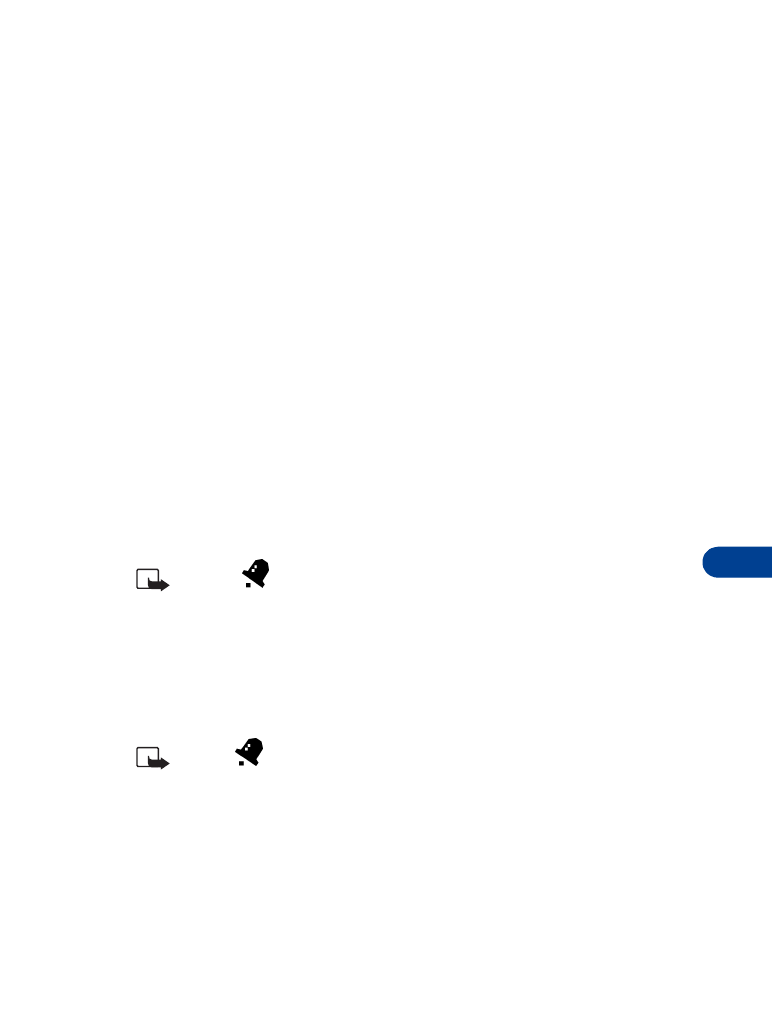
[ 101 ]
Your personal organizer
13
3
Scroll to Date format and press Select.
4
Scroll to the format of your choice and press Select.
5
Scroll to the date separator of your choice (period, slash, or hyphen)
and press Select. A message appears in the display confirming your
selection.
• ALARM CLOCK
The alarm clock is based on your phone’s internal clock. It sounds an alert
any time you specify and even works if the phone is off.
Set an alarm
1
At the Start screen, press Menu 4-1 (Settings - Alarm clock).
IF AN ALARM HAS PREVIOUSLY BEEN SET
After a brief pause, On and Off appear in the display.
2
Scroll to On and press Select. You’re prompted to set the alarm time.
3
Enter the time for the alarm in hh:mm format and press OK. Alarm on
appears briefly in the display.
Note:
also appears in the Start screen.
IF AN ALARM HAS NOT BEEN SET
You’re prompted to enter a time for the alarm.
•