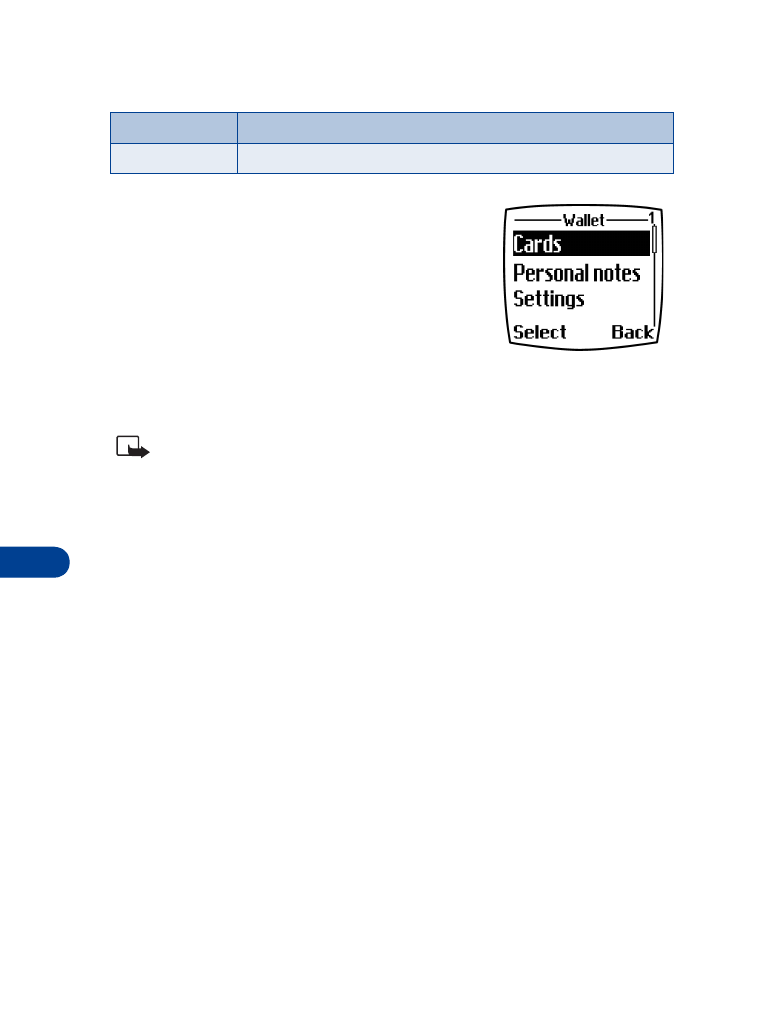
•
To protect yourself against unauthorized purchases, you can require a
code to be entered each time you use Wallet. See “Activate code
request” on page 96 for instructions.
•
Your phone has other security features, including a PIN code that
can protect your phone against unauthorized use. If you activate PIN
code request, your phone asks for the code each time it is turned on.
Without the proper code, your phone cannot be used (except for
emergency calls). See “PIN code request” on page 71 for more info.
Save to cal.
Save the to-do note as a calendar note
Send as text
Send the note as a text message to another phone
To-do note options
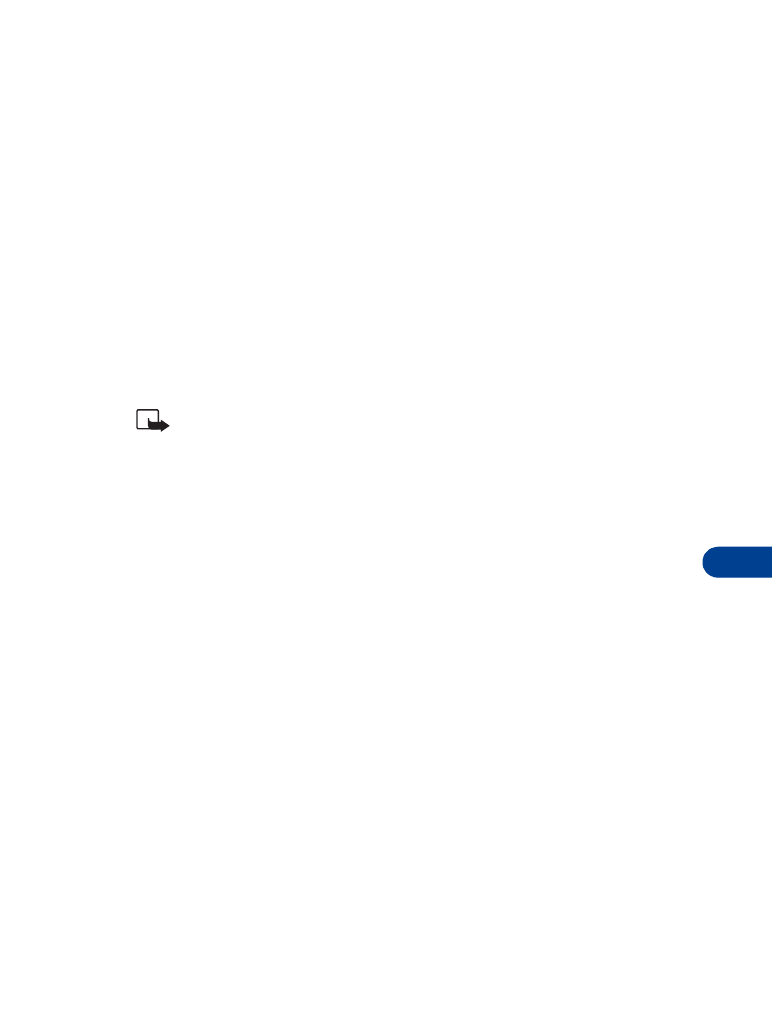
[ 95 ]
Your personal organizer
13
Wallet time-out
If Wallet is open for longer than 5 minutes without any user interaction
(keypresses), a query appears in the display asking if you’d like to keep
Wallet open, or exit. If you don’t respond within 5 seconds, the wallet
application closes and your phone returns to the Start screen.
Create a wallet code
The first time you access Wallet, you’ll be asked to create a personalized
wallet code. The wallet code can be 4 -10 digits in length.
1
At the Start screen, press Menu 6-3 (Organizer - Wallet). After a brief
pause, you’re prompted to enter a wallet code.
2
Enter the 4 - 10 digit code of your choice and press OK.
Note: Create a code that is unique, yet easy to remember. This will
be your key to using Wallet’s features in the future. Also, keep your
wallet code in a secret place, separate from your phone.
3
Wallet prompts you to verify the code. Enter the code again for
verification and press OK. A message appears in the display
confirming you’ve created a wallet code.
Change your wallet code
1
At the Start screen, press Menu 6-3 (Organizer - Wallet). After a brief
pause, you’re prompted to enter your wallet code.
2
Enter your wallet code and press OK.
3
Scroll to Settings and press Select.
4
Scroll to Change code and press Select.
5
Enter the original wallet code and press OK.
6
Enter the new wallet code and press OK.
7
Enter the new wallet code again for verification and press OK.
A message appears in the display confirming your change.
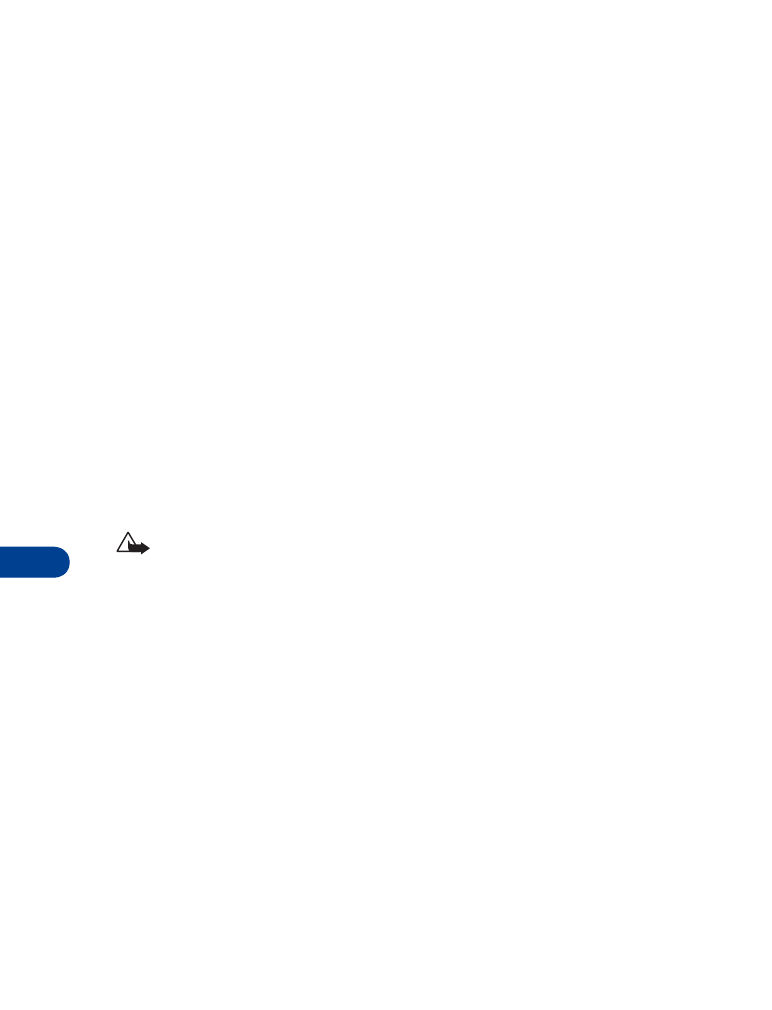
13
[ 96 ]
Activate code request
To protect yourself against unauthorized purchases, you can require the
wallet code to be entered each time you use Wallet.
1
At the Start screen, press Menu 6-3 (Organizer - Wallet). After a brief
pause, you’re prompted to enter your wallet code.
2
Enter your wallet code and press OK.
3
Scroll to Settings and press Select.
4
Scroll to Code request and press Select. You’re prompted to enter the
wallet code.
5
Enter the wallet code and press OK.
6
Scroll to On (or Off to deactivate) and press Select. A message
appears in the display confirming you’ve activated code request.