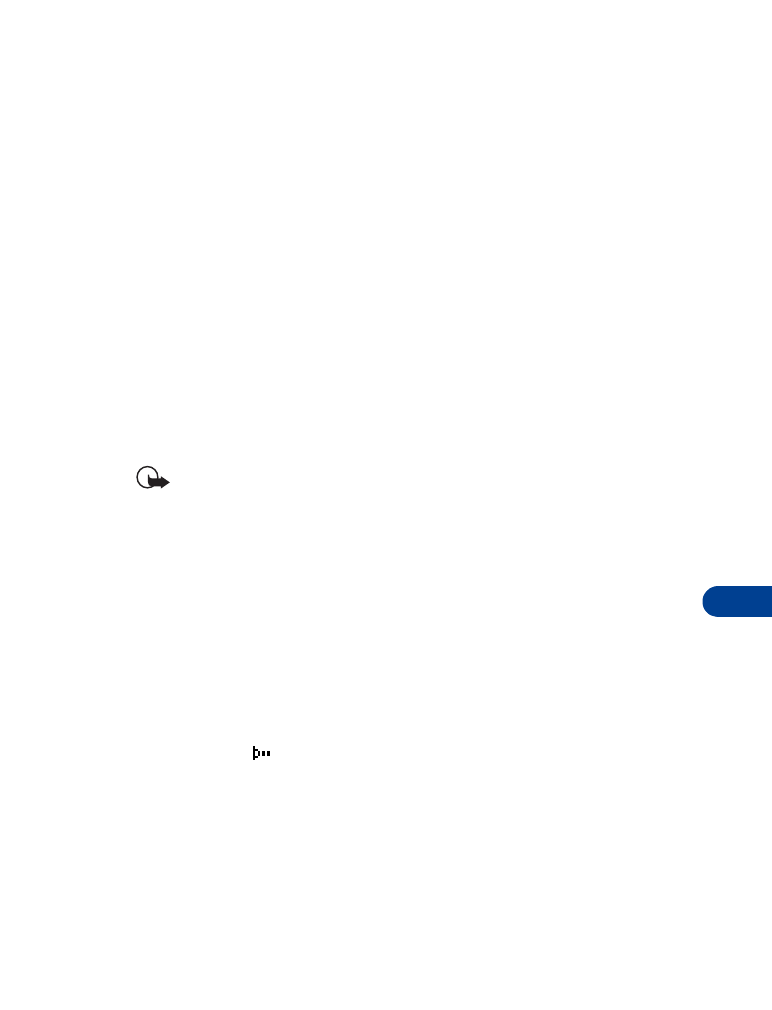
• INFRARED BASICS
Your phone can send and receive certain types of data by way of the phone’s
infrared (IR) port. Transmission and reception must be to or from an Infrared
compatible phone or device.
The Nokia 6340 is a Class 1 Laser Product.
Important: The preferable distance between two devices in an
infrared connection is from 3 inches to 3 feet. There must be
no obstructions between the two devices and both IR ports
must be pointed at each other.
Enable infrared communications
Before you can receive information (business cards, calendar or to-do list
notes) or make an infrared connection to a PC or handheld device:
1
Make sure that the IR ports of the two devices are pointing at each other.
2
Press Menu 9 (Infrared).
After a brief pause, IR reception activated appears in the display, and
the IR icon
appears in the upper left corner of the Start screen.
3
Have the user of the sending device select the desired IR function to
start data transfer.
If data transfer does not start within 2 minutes, the connection is canceled.
You must activate IR communications on your phone again.
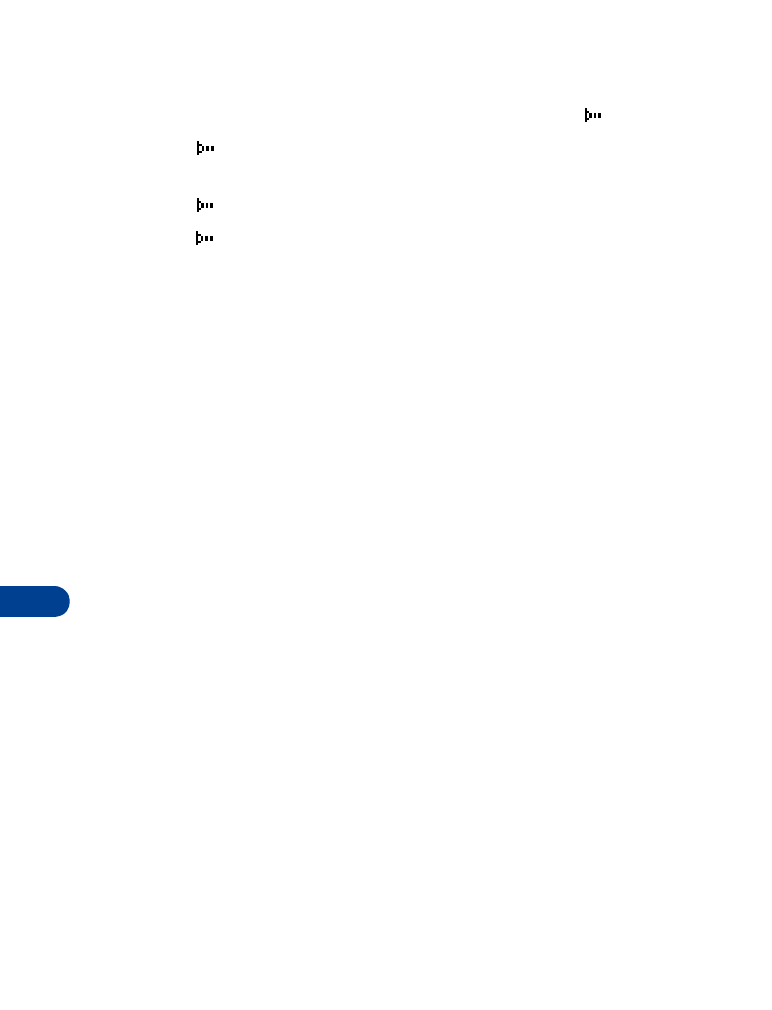
14
[ 106 ]
Check the status of an IR connection
The status of an IR connection is shown by the infrared icon
.
•
When
appears steady, there is an IR connection between your
phone and the other device.
•
When
doesn’t appear, no IR connection exists.
•
When
blinks, your phone is trying to connect to the other device
or the connection has been lost.
• SEND AND RECEIVE INFORMATION
You can send and receive phone book entries as “business cards” (v.card
2.1 format) using IR between compatible phones, between your phone
and a PC running the appropriate software, or between other compatible
IR-equipped handheld devices.
• BUSINESS CARDS
Create a business card
Business cards aren’t stand-alone entities stored in your phone, they are
actually Phone book entries that have been sent to a compatible device
via IR or SMS.
Send a business card to another device
First, make sure the other phone or device is set to receive data via its IR
port. Refer to the user guide for the receiving device for more information on
setting up IR communications and receiving data over IR.
1
Recall the phone book entry you would like to send by IR.
2
Press Details, then press Options.
3
Scroll to Send bus. card and press Select.
4
Point the two IR ports at each other.
5
Scroll to Via infrared and press Select.