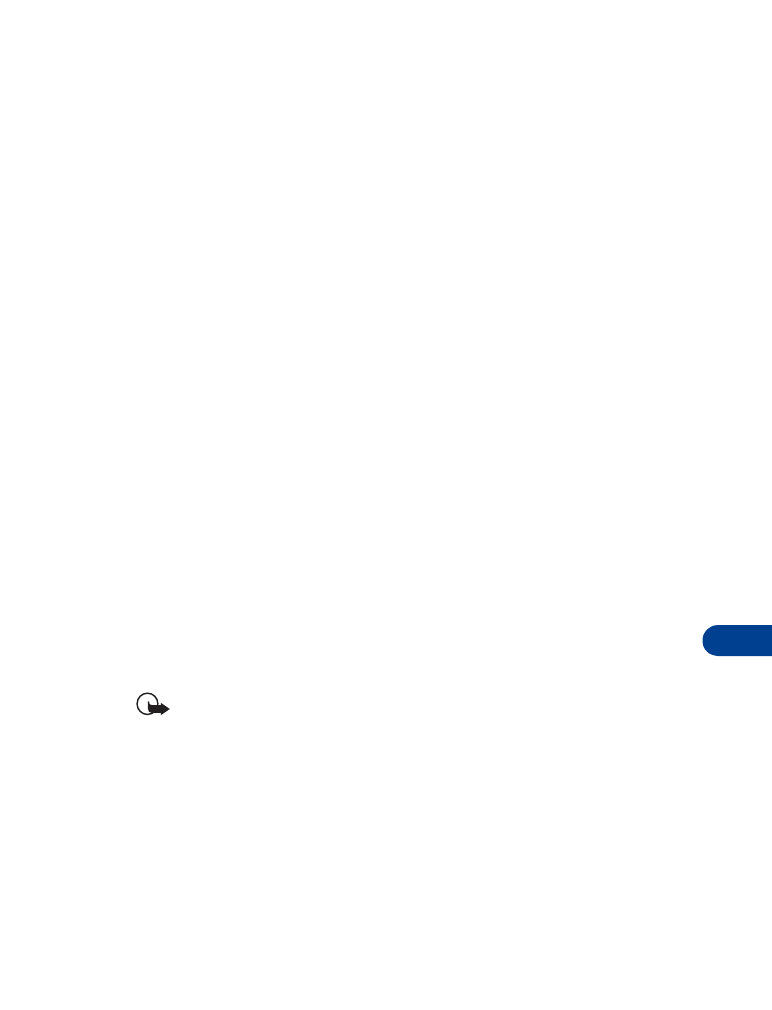
• ON-LINE PURCHASES
Important: On-line purchases and digital signature capabilities
are dependent upon your wireless provider. This feature exists in
your phone to support and simplify wireless payment services
expected to launch in selected markets in the near future.
Once you’ve entered all of the necessary credit and debit information into
a wallet card, you can use your WAP browser to fetch this information and
make fast, secure purchases on-line. See “Wallet” on page 94 for
information on setting up Wallet.
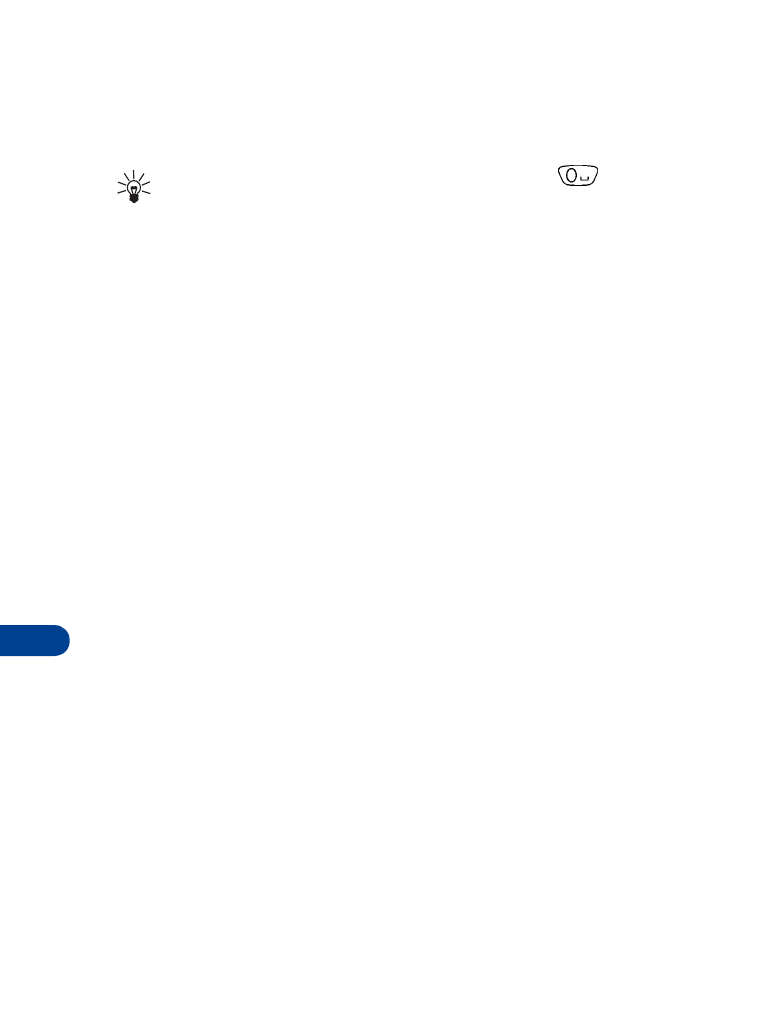
15
[ 116 ]
1
At the Start screen, press Menu 10 (Services). After a brief pause, a
list of options appear in the display.
2
Scroll to Home and press Select.
Tip: To quickly launch the browser, press and hold
at the
Start screen.
Your phone connects to the Internet and is directed to your wireless
provider’s home page.
3
Direct your browser to an address which supports wireless transactions
in ECML format.
4
When you are ready to make a purchase, press Options, scroll to Use
Wallet info and press Select.
5
You’re prompted to enter your wallet code. Enter your wallet code and
press OK.
6
Scroll to Cards and press Select.
7
Scroll to the wallet card you wish to use in this purchase (if you have
more than one) and press Select.
At this point, the on-line service may ask which information on your
wallet card you’d like to provide (all details, only shipping details, etc.).
8
Scroll to your choice and press Select. Wallet automatically fills in the
details as required by the on-line service.
Respond to any further queries as necessary to complete the
transaction. To digitally sign the payment, select the proper signing
certificate from the certificate list. This confirms your purchase.
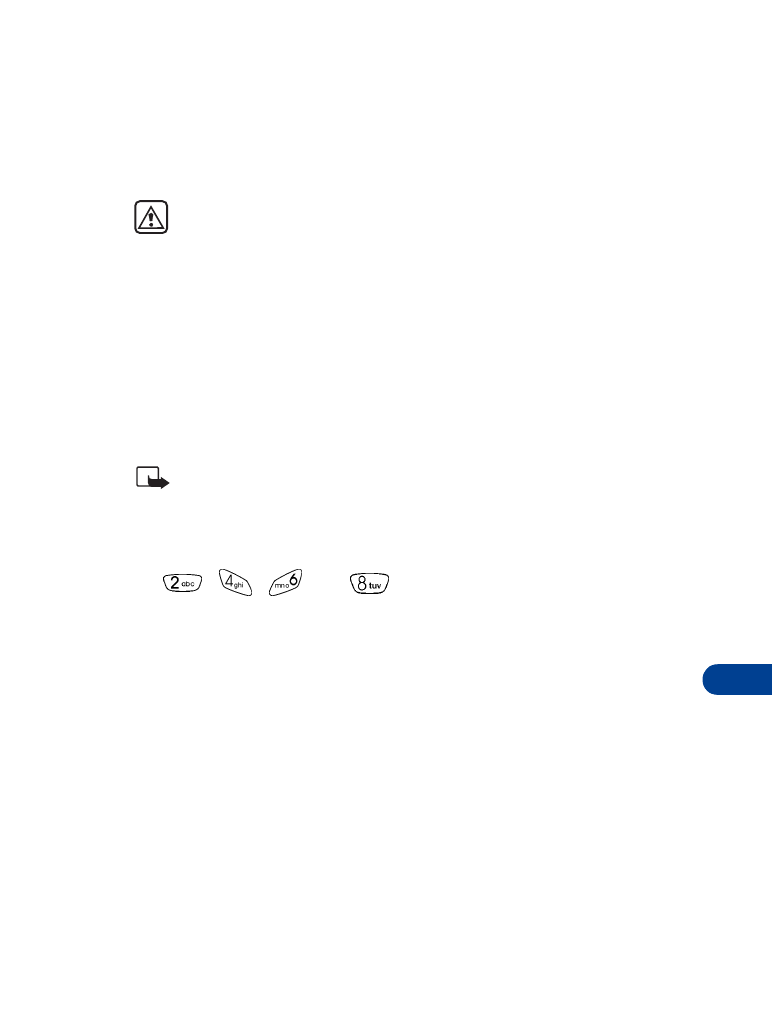
[ 117 ]
Fun and games
16