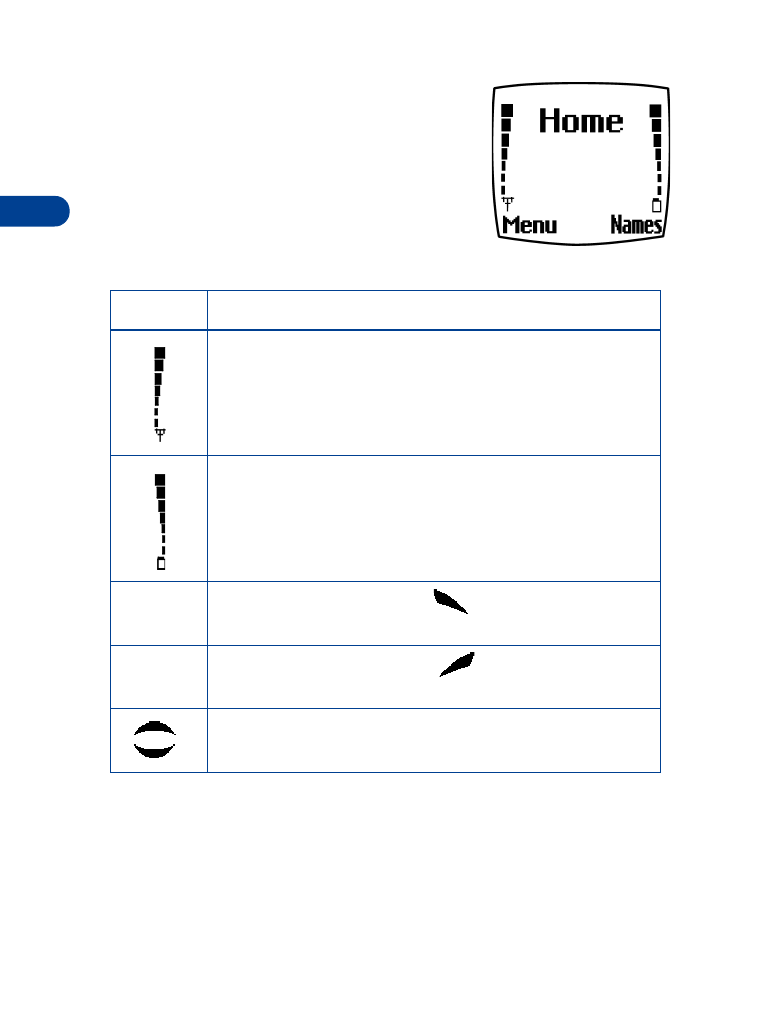
The Start screen
is the “home base” for your
phone and indicates it is in idle mode.
What’s on the Start screen
HOME
Your wireless provider’s name may appear here.
Signal strength. A higher bar indicates a stronger signal.
Battery charge level. A higher bar indicates more power
in the battery.
Menu
Press the left selection key (
) under Menu to enter
the menu list.
Names
Press the right selection key (
) under Names to enter
the Phone book.
Press one of the scroll keys at the Start screen to display
any entries in your Phone book.
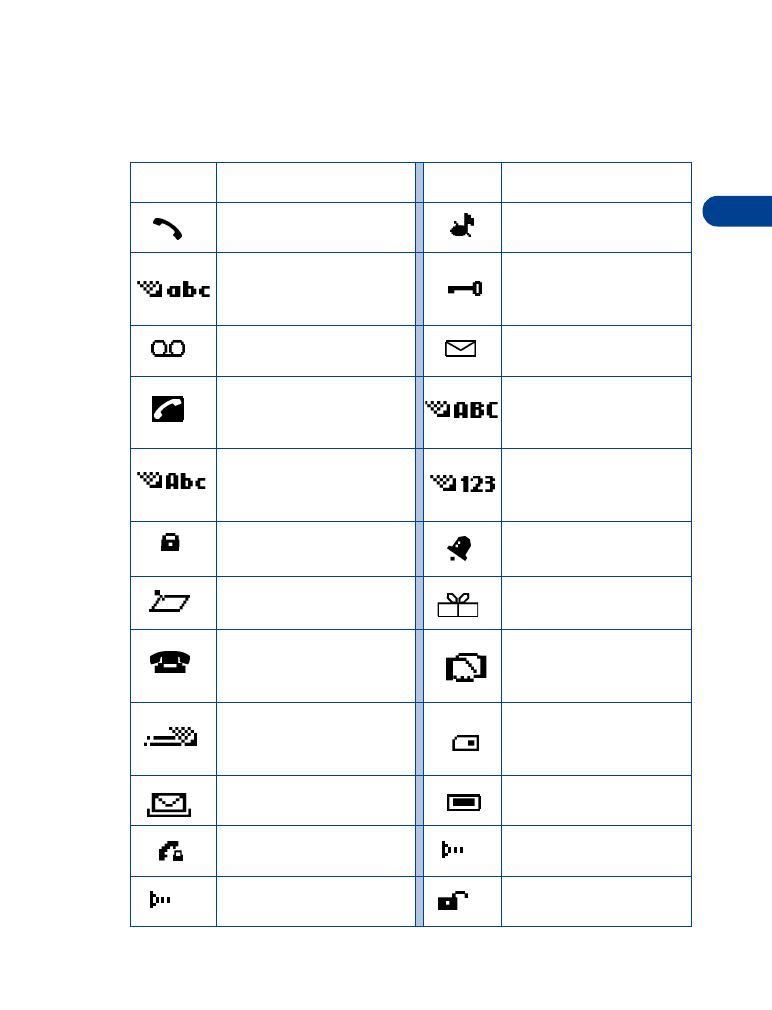
[ 15 ]
Review the basics
4
Indicator icons
Your phone uses icons to indicate status, alert you of a message or
meeting, and more.
Icon
Indicates...
Icon
Indicates...
You are in an active call
The Silent profile has
been selected
You are in lowercase text
entry mode (predictive
text off)
Keyguard is active
You have voice
messages waiting
You have a text or
picture message
You have a call waiting
(when blinking)
You are in uppercase text
entry mode (predictive
text off)
You are in sentence case
text entry mode (predictive
text off)
You are in number
entry mode
Encryption is on
An alarm is set
A Memo note is in
your Calendar
A birthday note is in
your Calendar
A note is in your calendar
to call someone
You have a meeting
scheduled in your
Calendar
Predictive text is on
The highlighted entry
(in Phone book) exists
on the SIM card
A message that you’ve
composed has not been sent
A picture is attached to
your message
You are in a secure
connection on-line
When steady, IR is
connected to a device
When blinking, IR is
searching for a device
Encryption is off
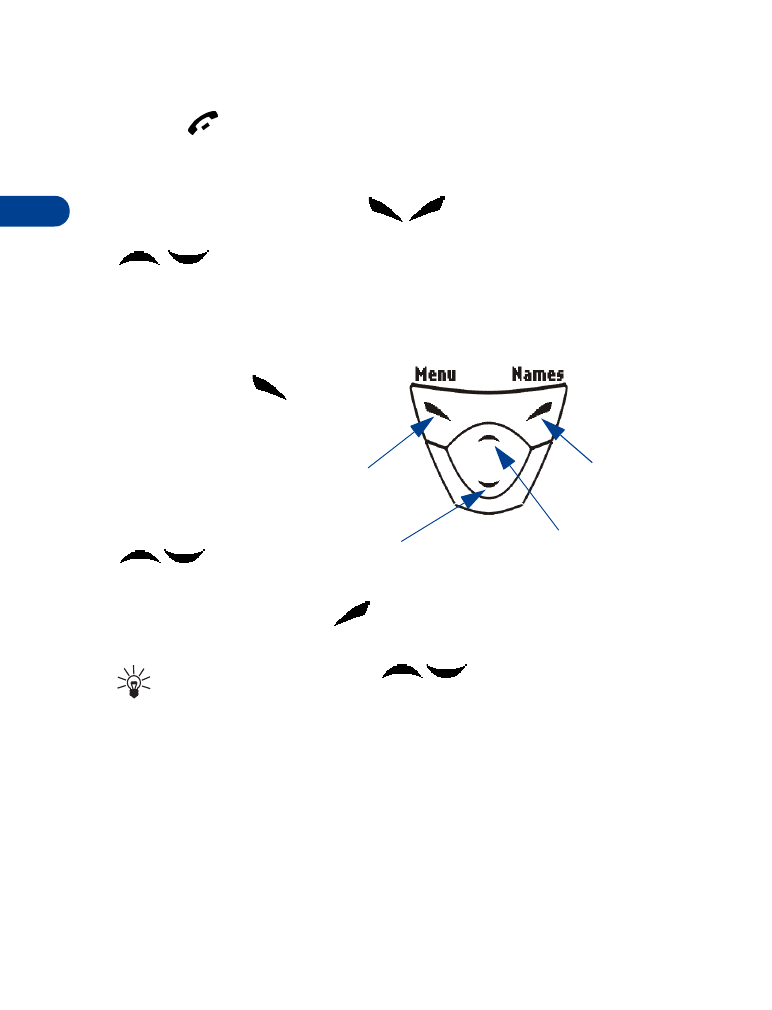
4
[ 16 ]
Return to the Start screen from any activity
•
Press
• USE THE SELECTION AND SCROLL KEYS
The left and right selection keys (
) are beneath each corner of
the display. Between and beneath the selection keys are two scroll keys
(
), positioned one above the other. Selection keys are used to
enter, select, and exit menus, submenus, and lists, while scroll keys are
used to navigate from within those items. A selection key’s function is
always defined by the text that appears above it in the display.
For example, press the
left selection key (
)
when Menu appears
above it to show the
first of numerous
menus. Page through
the rest of the menus
using the scroll keys
(
).
Press the right selection key (
) when Names appears above it to enter
the Phone book.
Tip: Press either scroll key (
) from the Start screen to
view any entries in your Phone book.
Right
selection
key
Scroll up
key
Scroll
down
key