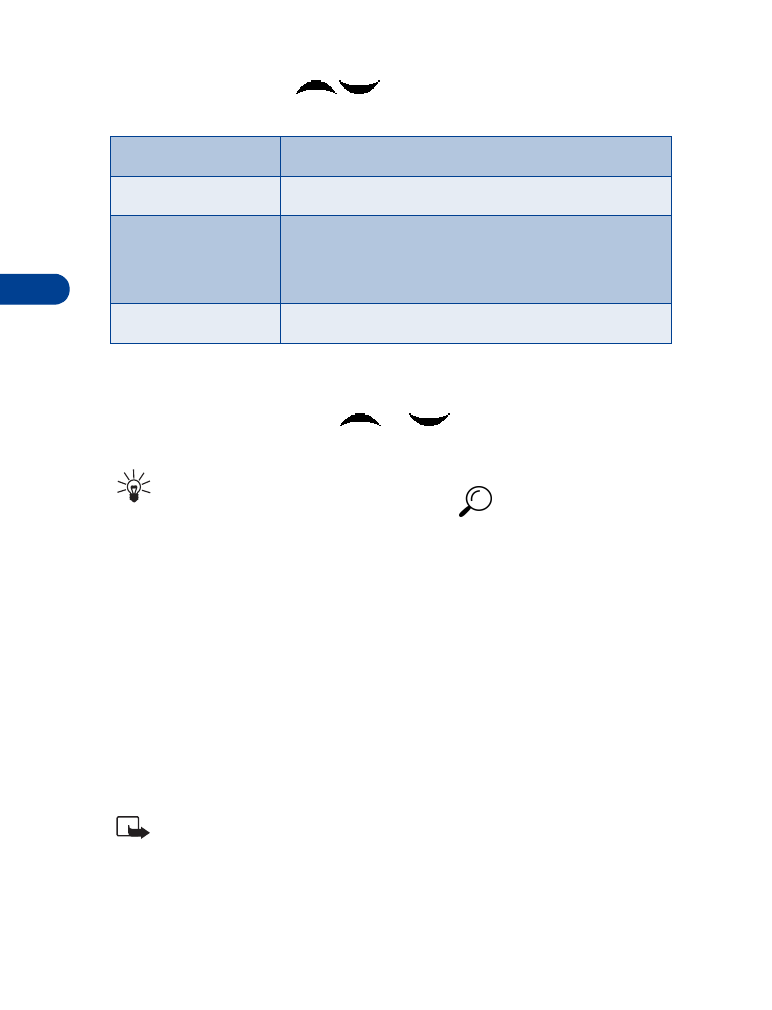
your Phone book.
Tip: Perform a “quick find” when Phone book entries are displayed
by entering the first letter of a name.
appears in the bottom
of the display to indicate you’re performing a search.
2
Scroll to a name you’d like to add to a caller group and press Details.
3
Press Options, scroll to Caller groups, and press Select.
4
Scroll to the caller group to which you’d like to add the name and
press Select. A confirmation message appears in the display.
• YOUR PHONE’S MEMORY
Your phone has three options for the use of its memory; Phone, SIM, and
Phone and SIM combined. Only names and numbers saved to the memory
in use will appear in the display.
Note: With Phone and SIM memory selected, entries saved to
both memories appear in the display. Therefore, you may see the
same entry twice when you view the contents of your Phone book.
Rename group
Rename the group to your preference
Group ringing tone Set the ringing tone for the group
Group logo
Turn the logo (graphic) for the caller group on or
off. You can also view the logo or send it to a
compatible phone via SMS
Group members
Add or remove members from the caller group
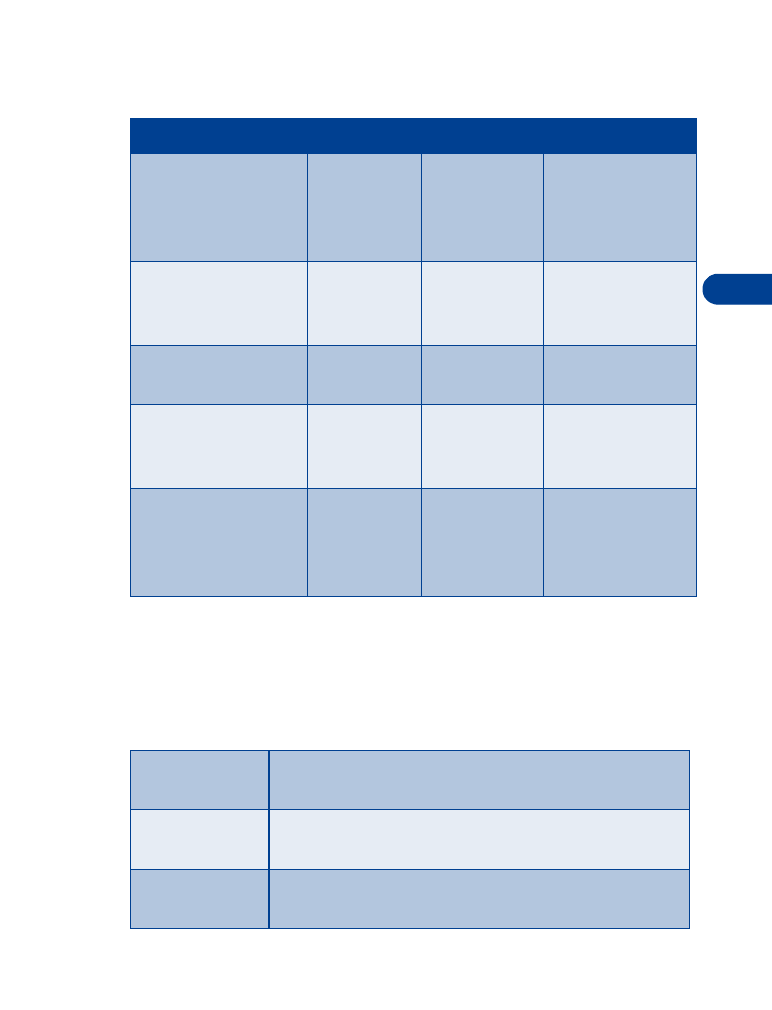
[ 35 ]
The phone book
6
Memory specific information
Select a memory
1
At the Start screen, press Names, scroll to Settings, and press Select.
2
Scroll until Memory in use appears in the display and press Select.
The following options are available:
Feature
Phone
SIM
Phone and SIM
Name capacity
Up to 500
names
Up to 250
names (varies
with SIM
card)
Up to 750 names
(both SIM and
phone entries are
displayed)
Number capacity
Up to 5
numbers
per name
One per name Up to 5 numbers
per name (stored
in phone memory)
Can use Voice
dialing?
Yes
No
Yes
Can transfer names/
numbers to another
phone?
Via IR or
PC Suite
Via IR, PC
Suite,
and SIM
Via IR, PC Suite,
and SIM
Can store text in-
formation such as
street address,
e-mail address, note?
Up to 4 text
entries per
name
No
Up to 4 text
entries per name
(stored in phone
memory)
Phone and SIM Data is saved to Phone memory, but SIM and Phone
entries appear in the display.
Phone
Data is saved to Phone memory. Only entries saved to
Phone memory appear in the display.
SIM card
Data is saved to the SIM card. Only entries saved to
the SIM card appear in the display.
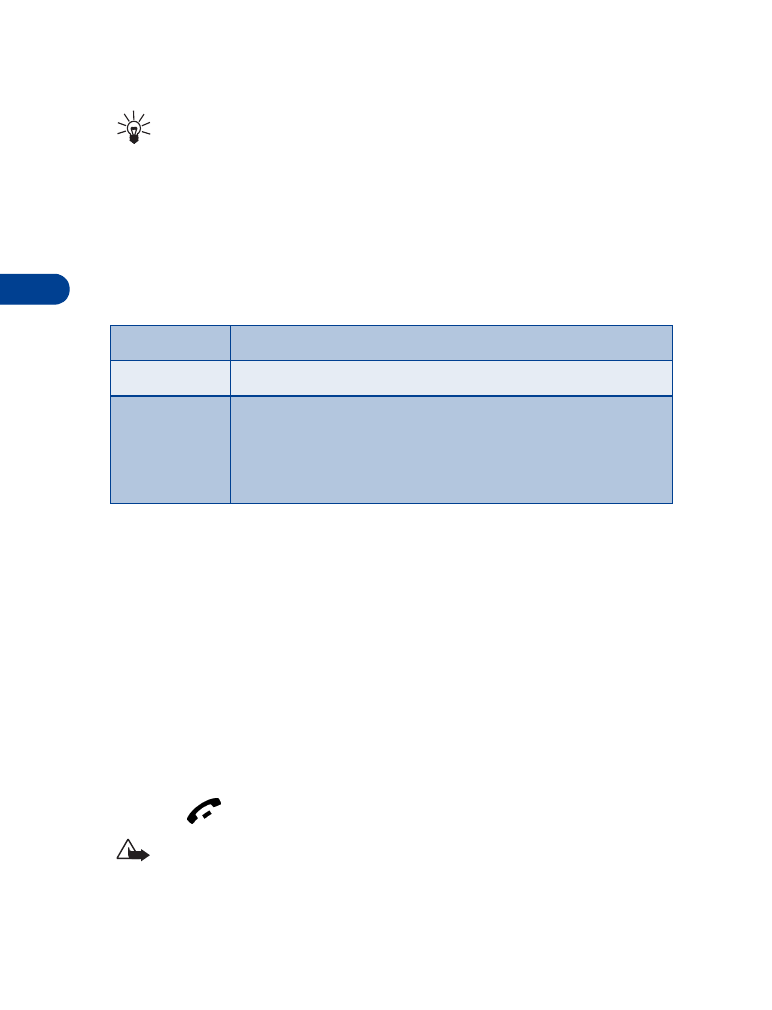
6
[ 36 ]
3
Scroll to the memory option of your choice and press Select.
Tip: If you wish to save multiple numbers to a name, or information
such as an e-mail or street address, choose Phone or Phone
and SIM.
• COPY PHONE BOOK ENTRIES
1
At the Start screen, press Names, scroll to Copy, and press Select.
2
Scroll to From phone to SIM card or From SIM card to phone and
press Select. The following options appear in the display:
3
Scroll to the copy method of your choice and press Select.
a) If you selected One by one, go to step 4.
b) If you selected All or Primary nos., go to step 6.
4
Scroll to the entry you wish to copy and press Copy.
5
Scroll to Keep original or Move original and press Select. The entry
is copied and you’re returned to the list of Phone book entries.
6
If you selected All or Primary nos. in step 3, scroll to Keep original or
Move original and press Select.
7
Press OK to confirm your choice. All entries are copied to the selected
destination. Press Back to return to the list of Phone book entries, or
press
to exit and return to the Start screen.
Caution: Select Keep original if you’re unsure of which copy
method to use. This method ensures the original entries are left
intact and copied to the new location. Move original deletes the
original entries after copying.
One by one
Select and copy entries one by one
All
Copies all entries from the SIM card or Phone
*Primary nos. Copies only primary numbers. This appears only if you