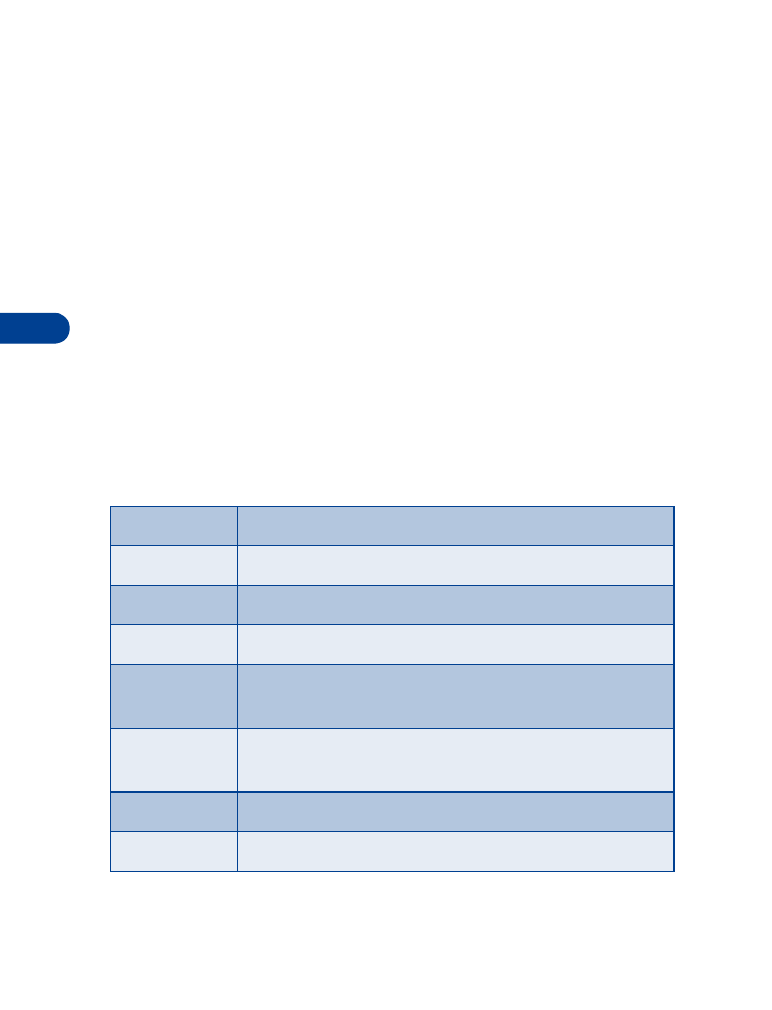
Call log
Call log stores information about the last 20 missed, received, or dialed calls.
It also adds the total duration of all calls. When the number of calls exceed
20, the most recent call replaces the oldest. For Call log to work properly:
•
Your wireless provider must support caller ID, and it must be enabled
•
Your calls can’t be blocked
•
Your phone must be on and within the service area
• CALL LOG OPTIONS
Whether you are viewing missed, received, or dialed calls, each of the
menu options will be the same. Please refer to the following table
regarding menu options for these features.
Missed, received, and dialed call options
Call time
Display the date and time of the call
Send message Send a message to the number
View number
Display the number
Edit number
Edit the number and associate a name with the number
Save
Enter a name for the number and save it to your
Phone book
Add to name
Add the number to an existing entry in your Phone
book, if the number is not associated with a name
Erase
Clear the number from memory
Call
Call the number
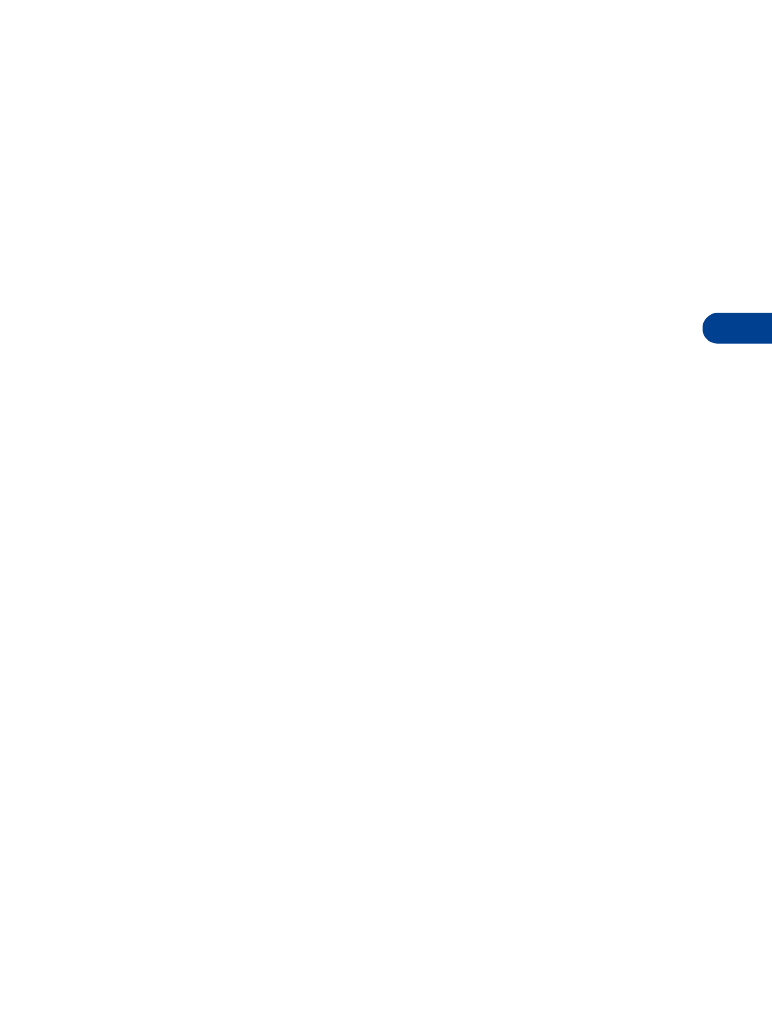
[ 39 ]
Call log
7
View missed calls
Missed calls are calls that were never answered. You can check for missed
calls two ways:
1
If # missed call appears in the display, press List. The phone number
appears in the display.
2
Press Options to display the options listed in the table on page 38.
3
Scroll to an option, press Select to activate the option or to enter
its submenu.
OR
1
At the
Start screen, press Menu 2-1 (Call log - Missed calls).
After a brief pause, a list of missed calls appear in the display
(if any exist).
2
Scroll to a number and press Options to display the options listed in
the table on page 38.
3
Scroll to an option, press Select to activate the option or to enter
its submenu.
View received calls
Received calls are calls that have been answered.
1
At the Start screen, press Menu 2-2 (Call log - Received calls).
After a brief pause, a list of received calls appears in the display
(if any exist).
2
Scroll to a number and press Options to display the options listed
in the table on page 38.
3
Scroll to an option, press Select to activate the option or enter
its submenu.
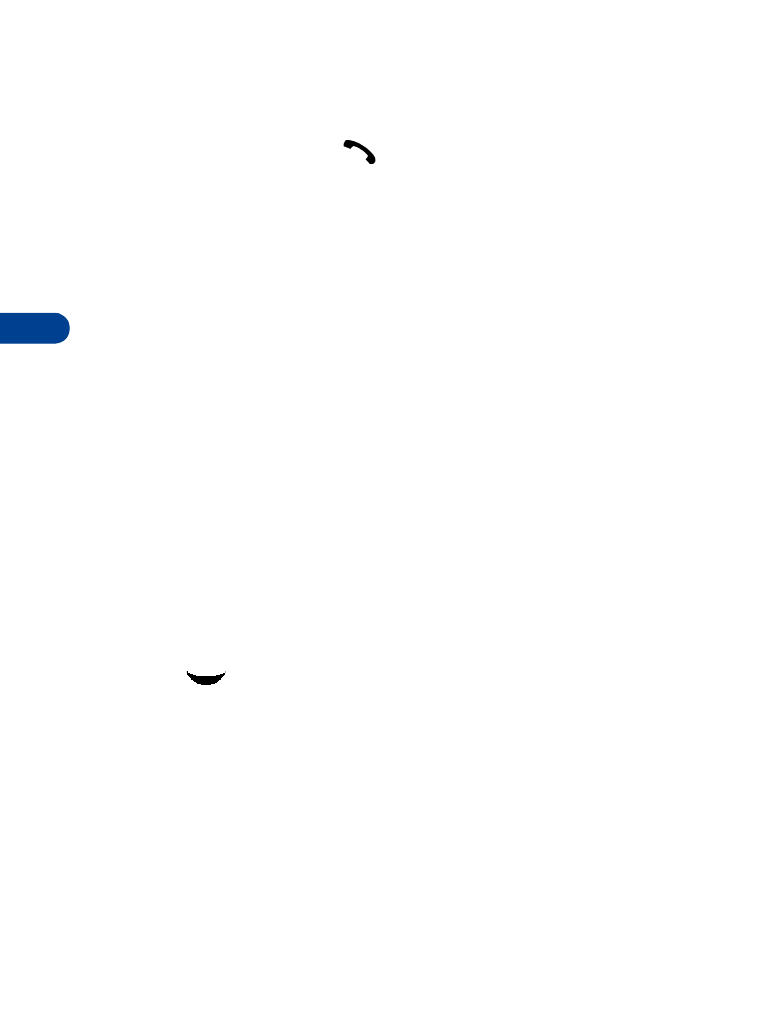
7
[ 40 ]
View dialed numbers
You can view dialed numbers one of two ways:
1
At the Start screen, press
. Your most recently dialed numbers
appear in the display.
OR
2
At the Start screen, press Menu 2-3 (Call log - Dialed numbers).
After a brief pause, your most recently dialed numbers appear in
the display.
3
Scroll to a number and press Options to display the options listed in
the table on page 38.
4
Scroll to an option, press Select to activate the option or enter
its submenu.
Call times
You can receive up to five calls from the same number, and view the time
each call occurred. Your clock must be set for this feature to work accurately.
See “Set the time and date” on page 99 for instructions on setting
your clock.
1
While viewing a missed or received call, press Options, scroll to Call
time, and press Select.
2
The time that the last call occurred appears in the display.
3
Press
to view other call times from this number. Press Back to
return to the options list.
Clear call lists
To clear any missed, dialed, or received calls from your phone’s memory:
1
At the Start screen, press Menu 2-4 (Call log - Clear call lists).
After a brief pause, All, Missed, Received and Dialed appear in
the display.
2
Scroll to the call type you’d like to clear and press Select.
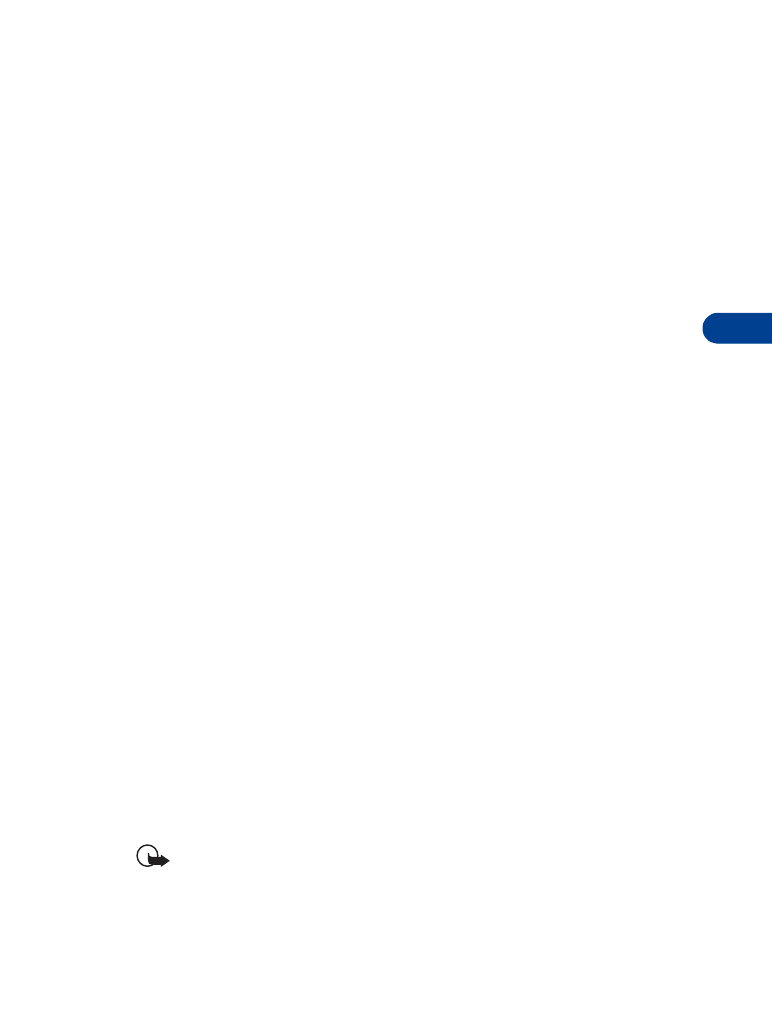
[ 41 ]
Call log
7
View call duration
1
Duration of last call. At the Start screen, press Menu 2-5-1
(Call log - Call timers - Duration of last call). The duration of
your last call appears in the display.
2
Duration of dialed calls. At the Start screen, press Menu 2-5-2
(Call log - Call timers - Duration of dialed calls). The duration of
all dialed calls appears in the display.
3
Duration of received calls. At the Start screen, press Menu 2-5-3
(Call log - Call timers - Duration of received calls). The duration of all
received calls appears in the display.
4
Duration of all calls. At the Start screen, press Menu 2-5-4
(Call log - Call timers - Duration of all calls). The duration of all
calls (missed, dialed, and received) appears in the display.
Activate/deactivate summary after call
To show (or not show) the duration of each call after you hang up:
1
At the Start screen, press Menu 4-3-5 (Settings - Call settings -
Summary after call).
After a brief pause, On and Off appear in the display.
2
Scroll to On or Off and press Select.
Clear call timers
1
At the Start screen, press Menu 2-5-5 (Call log - Call timers -
Clear timers).
After a brief pause, you’re prompted to enter the security code.
The default is 12345.
2
Enter the security code and press OK. A note confirming the timers
have been cleared appears in the display.
Important: Clear timers resets the duration timers for all call
types and is irreversible.
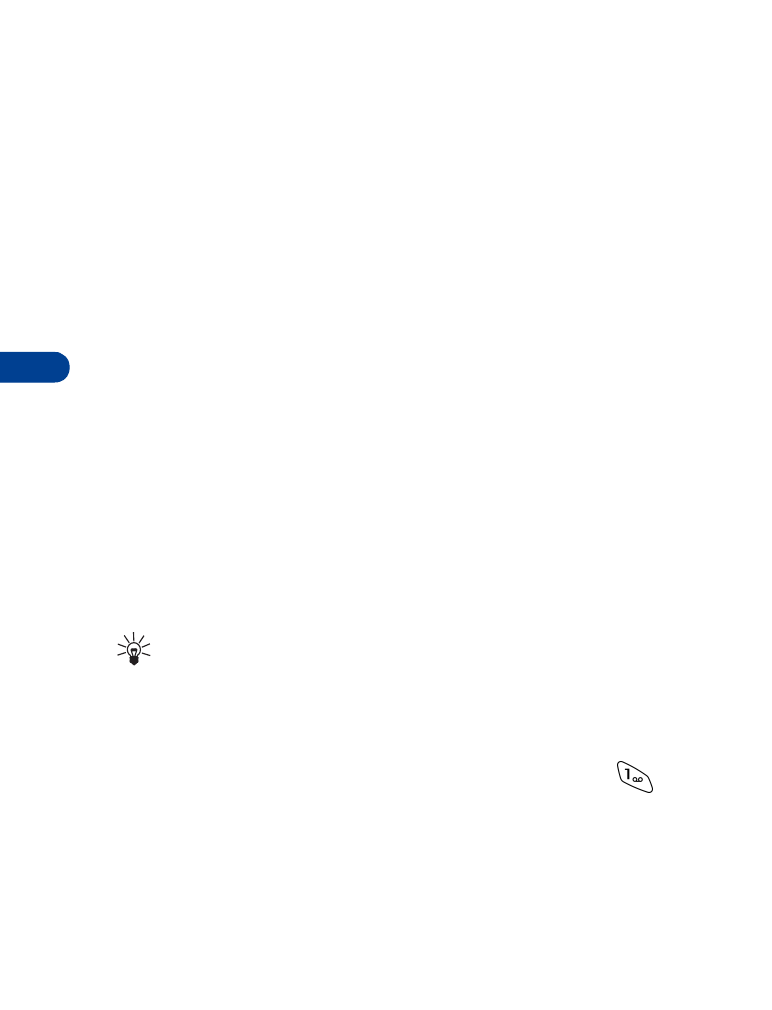
8
[ 42 ]
8