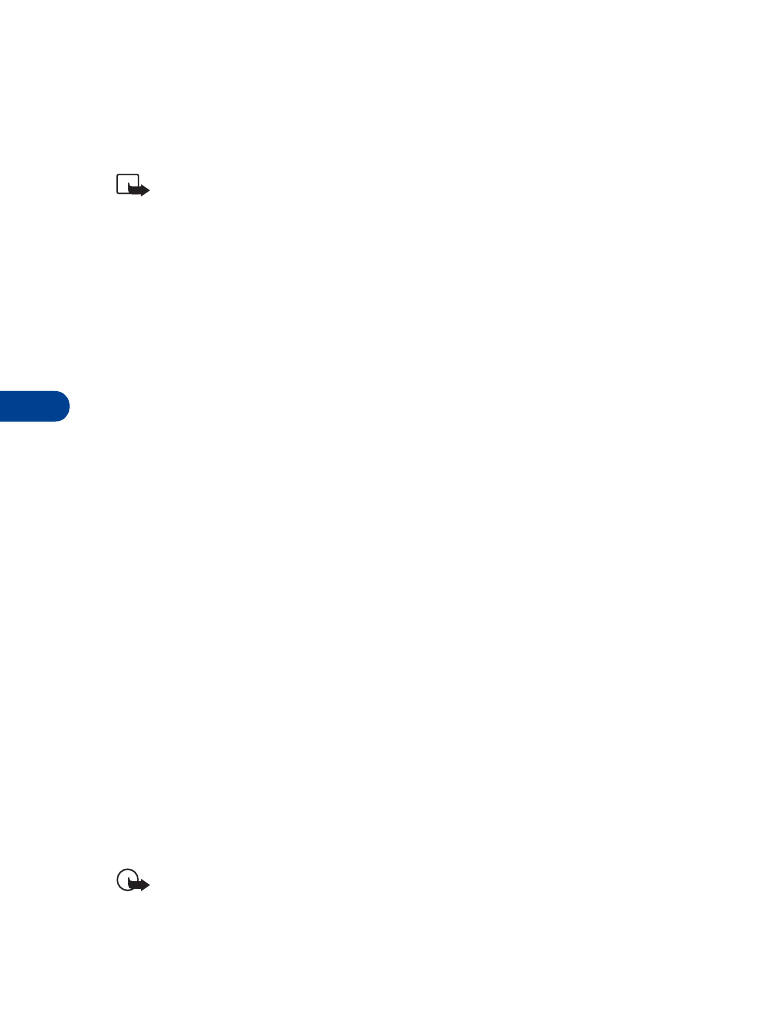
Automatic redial
Occasionally, your network may experience heavy traffic, resulting in a
“fast” busy signal when you dial. With automatic redial activated, your
phone redials the number up to 10 times, and notifies you once the
network becomes available.
ACTIVATE OR DEACTIVATE AUTOMATIC REDIAL
1
At the Start screen, press Menu 4-3-4 (Settings - Call settings -
Automatic redial).
2
After a brief pause, On and Off appear in the display. Scroll to your
choice and press Select.
• VOICE DIAL
You can select up to 10 entries in your Phone book to dial by voice. Before
you can do this, you’ll need to assign each entry a “voice tag.”
Notes about voice tags
•
Voice tags can be no longer than 1.5 seconds
•
You cannot use voice dial while in a call
•
Press Quit to abort recording the voice tag
•
Choose a quiet location for recording voice tags
•
Unique tags are best. For example, “John Smith, work”
•
Avoid pauses or silence as you record the voice tag
•
If memory is full, Erase an existing voice tag? appears in the display.
Press OK, scroll to locate a tag to erase, and then press Erase
Important: Do not use voice tags to dial in emergencies. Stress can
cause changes in your voice and prevent the phone from recognizing
your commands!
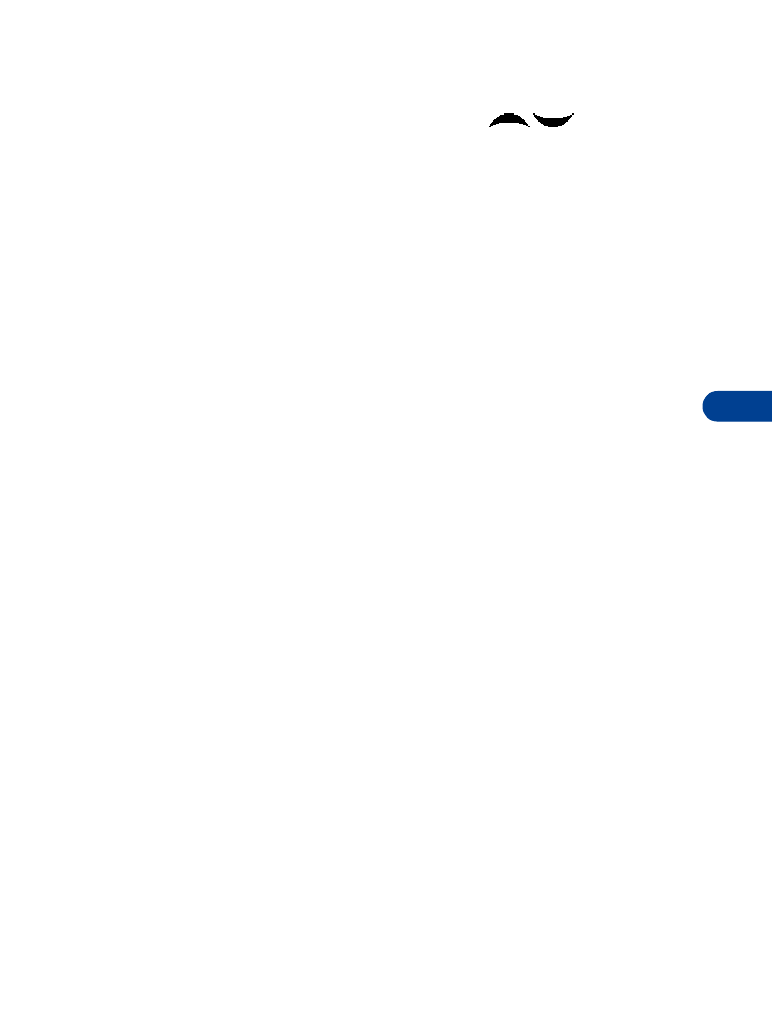
[ 51 ]
Advanced features
9
Assign a voice tag
1
At the Start screen, press either scroll key (
) to display the
entries in your Phone book.
2
Scroll to the entry you’d like to assign a voice tag, and press Details.
3
If the entry has multiple numbers, scroll to the number you wish to
tag and press Options.
4
Scroll to Add voice tag, press Select, and then press Start.
5
After the phone beeps, pronounce the voice tag clearly into
the microphone.
•
If the recording is successful, the voice tag is replayed through
the earpiece and a confirmation note appears in the display.
•
If the recording fails, the phone asks if you want to try again.
Press OK to try again or Back to exit.
Voice dial a number
1
At the Start screen, press and hold Names. The phone beeps and
Please speak now appears in the display.
2
Within 3 seconds, pronounce the tag into the microphone.
Once the voice tag is recognized, the tagged entry appears in the
display, replays through the earpiece, and the number is dialed.
VOICE DIAL WITH THE HEADSET
After you’ve assigned voice tags to those entries you wish to dial, you can
also voice dial a number using the optional HDC-9P headset.
1
At the Start screen, press and hold the remote button on the headset.
Your phone beeps and Please speak now appears in the display.
2
Pronounce the voice tag into the microphone.
Once the voice tag is recognized, the tagged entry appears in the
display, replays through the earpiece, and the number is dialed.
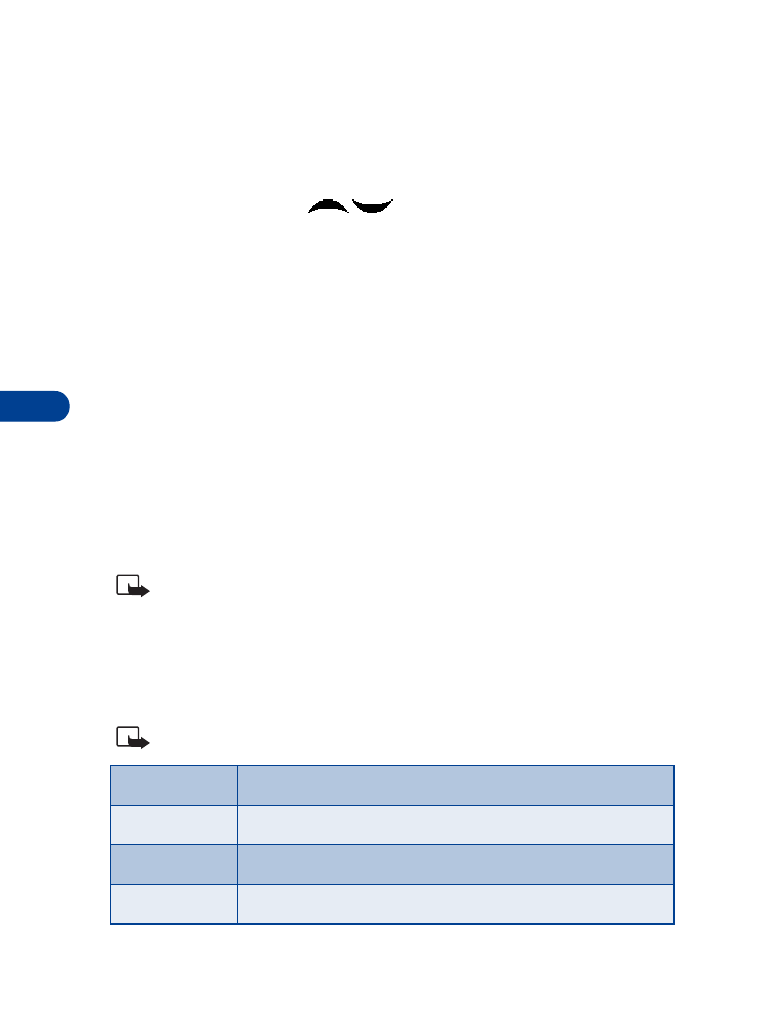
9
[ 52 ]
Display voice tagged entries
1
At the Start screen, press Names.
2
Scroll to Voice tags and press Select. In alphabetical order, the first
voice tagged name and number appear in the display.
3
Press the scroll keys (
)
to view other voice tagged entries.
Change or erase a voice tag
1
At the Start screen, press Names, scroll to Voice tags, and press Select.
The first voice tagged entry in your Phone book appears in the display.
Entries appear in alphabetical order.
2
Scroll until the voice tag you wish to change or erase appears in the
display, then press Options.
3
Scroll to Change or Erase and press Select.
• VOICE COMMANDS
You can command your phone to perform up to 5 different functions with
your voice. Voice commands work similar to voice dialing, so you’ll need
to associate a voice tag with each command.
Note: Voice commands cannot be used during a call, or when the
data cable is attached.
Add a voice tag for a command
1
At the Start screen, press Menu 5-2 (Voice - Voice commands). After a
brief pause, the options listed in the following table appear in the display.
Note: You can select more than 1 profile to command by voice.
Profiles
Activate up to 5 profiles