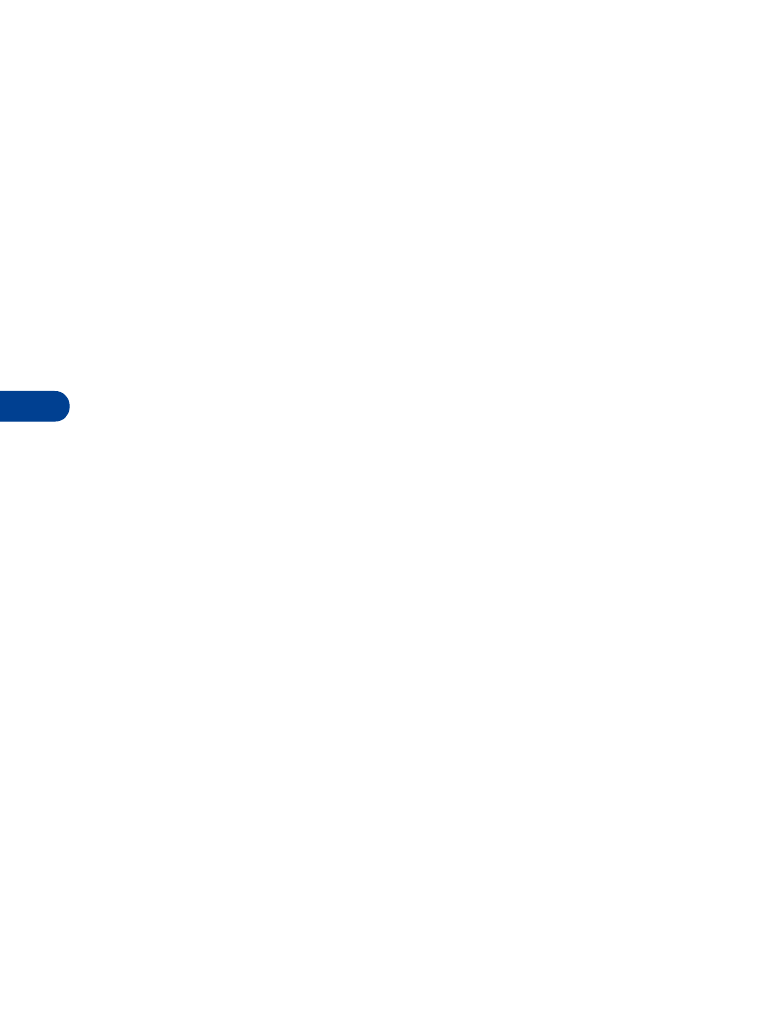
• VOICE RECORDER
The Nokia 6340 can record both voice memos and phone conversations.
The total of all recordings stored in your phone can’t exceed 3 minutes. If
you’re running out of memory and try to record, you’re asked to erase a
recording before proceeding.
Record a memo
1
At the Start screen, press Menu 5-1-1 (Voice - Voice recorder - record).
2
After a brief pause, your phone begins recording and a progress bar
appears in the display to indicate recorded time versus time left.
3
After you’re finished recording, press Stop, enter a title for the
recording, and press OK.
View recorded memos
•
At the Start screen, press Menu 5-1-2 (Voice - Voice recorder -
Recordings list).
After a brief pause, your oldest recorded memo appears in the display.
Playback a memo
1
At the Start screen, press Menu 5-1-2 (Voice - Voice recorder -
Recordings list).
2
After a brief pause, your oldest recorded memo appears in the display.
3
Scroll until the memo you wish to play appears in the display and
press Options.
4
Scroll to Playback and press Select.
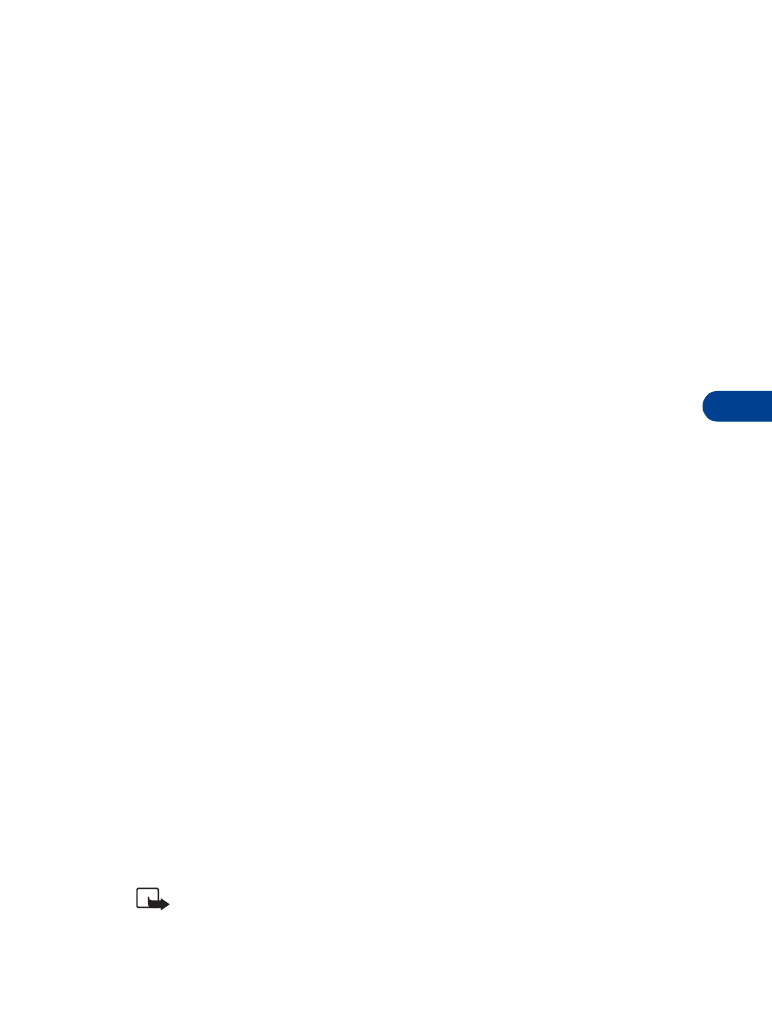
[ 55 ]
Advanced features
9
The memo begins playing, and a progress bar appears in the display
indicating the amount of play time left. If necessary, adjust the volume
using the side volume key.
PLAYBACK A MEMO WHILE IN A CALL
You can playback a memo while in a call. All participants in the call can
then hear the memo as it’s played back.
1
While in a call, press Options, scroll to Menu, and press Select.
2
Scroll until Voice (menu) appears in the display and press Select.
Voice recorder appears in the display.
3
Press Select, scroll to Recordings list and press Select again.
4
Scroll until the memo you wish to playback appears in the display and
press Options.
5
Scroll to Playback and press Select to play the memo.
Erase a memo
1
At the Start screen, press Menu 5-1-2 (Voice - Voice recorder -
Recordings list).
2
After a brief pause, your oldest recorded memo appears in the display.
3
Scroll until the memo you’d like to erase appears in the display and
press Options.
4
Scroll to Erase and press Select. You’re asked to confirm the erasure.
5
Press OK and the memo is erased.
Record a phone conversation
1
While in a call, press Options, scroll to Record, and press Select.
2
Your phone begins recording the conversation. A progress bar and
timer appear in the display, indicating the amount of time left.
3
Press Stop to abort the recording. The recording is saved as the time
and date.
Note: It may be illegal in some jurisdictions to record a phone
conversation without the permission of all participants.
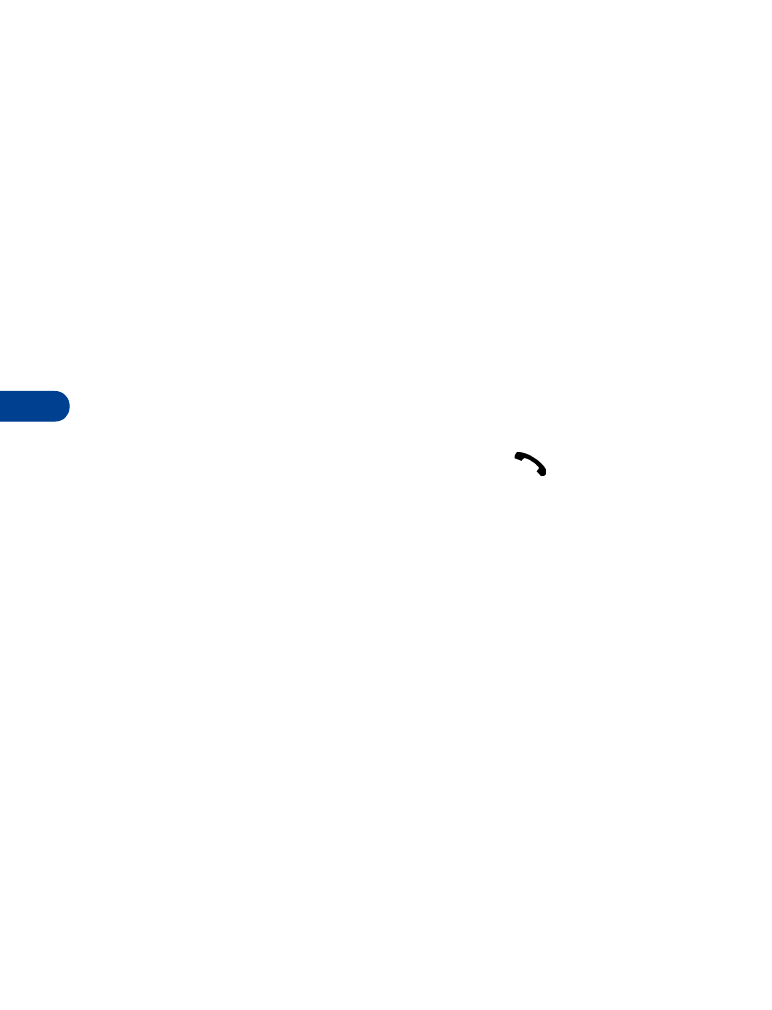
9
[ 56 ]
• 1-TOUCH DIALING
You can associate any entry in your Phone book with keys 2 through 9,
and then dial those entries by pressing and holding the assigned key.
Assign a key to 1-touch dialing
1
At the Start screen, press Names, scroll to 1-touch dialing and
press Select.
2
Scroll to any empty slot and press Assign.
3
Enter the number (including the area code) and press OK, or press
Find to retrieve a number from your Phone book.
4
Enter a name for the number and press OK.
Make a call with 1-touch dialing
•
Press and hold the key to which an entry has been assigned, or press
the key to which an entry is assigned and press
.
Your phone dials the entry assigned to the key.
CHANGE 1-TOUCH DIALING NUMBERS
1
At the Start screen, press Names, scroll to 1-touch dialing and
press Select.
2
Scroll to the 1-touch dialing location you wish to change and
press Options.
3
Scroll to Change and press Select.
4
Enter the new number, or press Find to retrieve a number from your
Phone book, and press OK.
5
Enter a name for the entry and press OK.
ERASE 1-TOUCH DIALING NUMBERS
1